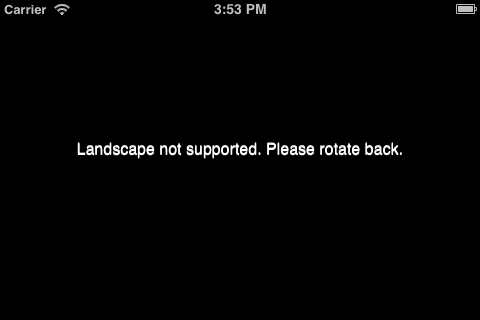Orientation: Difference between revisions
| (5 intermediate revisions by the same user not shown) | |||
| Line 5: | Line 5: | ||
The Orientation control puts up a full screen message if the orientation changes. If your app is only designed to run in Portrait mode and the user rotates to Landscape, it will black out the screen and ask the user to rotate back. The previous content of the screen will display once this happens. It can also be set to make Landscape the allowed orientation. | The Orientation control puts up a full screen message if the orientation changes. If your app is only designed to run in Portrait mode and the user rotates to Landscape, it will black out the screen and ask the user to rotate back. The previous content of the screen will display once this happens. It can also be set to make Landscape the allowed orientation. | ||
To use it, select it from the Toolbox so it gets added to the Project Explorer. It will not show on the Design Screen. To remove it, highlight it in the Project Explorer and delete. | To use it, select it from the controls in the Toolbox so it gets added to the Project Explorer. It will not show on the Design Screen. To remove it, highlight it in the Project Explorer and delete. | ||
Once added to any form, it will apply to the entire project. | |||
== Properties and Methods == | == Properties and Methods == | ||
The Orientation control has | The Orientation control has the following properties: | ||
{| class="wikitable" | {| class="wikitable" | ||
|- | |||
| messageLandscape || Text displayed when rotated. | |||
|- | |||
| messagePortrait || Text displayed when rotated. | |||
|- | |- | ||
| screenOrientation || Normal orientation: Portrait or Landscape. Design time only. | | screenOrientation || Normal orientation: Portrait or Landscape. Design time only. | ||
| Line 17: | Line 23: | ||
== Example == | == Example == | ||
While no code is needed to use this control, here are a some useful functions for dealing with orientation. | |||
To get the current orientation: | |||
<pre> | |||
MsgBox "window.orientation = " & window.orientation | |||
</pre> | |||
To execute code when the orientation changes: | |||
<pre> | |||
Function window_onorientationchange() | |||
'This function is called if the orientation of the device is changed. | |||
MsgBox "orientation changed to " & window.orientation | |||
End Function | |||
</pre> | |||
== Output == | == Output == | ||
| Line 28: | Line 49: | ||
[[Category:Messages]] | [[Category:Messages]] | ||
[[Category:Common]] | |||
Latest revision as of 22:15, 9 March 2019
Description
The Orientation control puts up a full screen message if the orientation changes. If your app is only designed to run in Portrait mode and the user rotates to Landscape, it will black out the screen and ask the user to rotate back. The previous content of the screen will display once this happens. It can also be set to make Landscape the allowed orientation.
To use it, select it from the controls in the Toolbox so it gets added to the Project Explorer. It will not show on the Design Screen. To remove it, highlight it in the Project Explorer and delete.
Once added to any form, it will apply to the entire project.
Properties and Methods
The Orientation control has the following properties:
| messageLandscape | Text displayed when rotated. |
| messagePortrait | Text displayed when rotated. |
| screenOrientation | Normal orientation: Portrait or Landscape. Design time only. |
Example
While no code is needed to use this control, here are a some useful functions for dealing with orientation.
To get the current orientation:
MsgBox "window.orientation = " & window.orientation
To execute code when the orientation changes:
Function window_onorientationchange() 'This function is called if the orientation of the device is changed. MsgBox "orientation changed to " & window.orientation End Function
Output
If the screenOrientation is "portrait", the message above will be displayed when the screen is rotated.