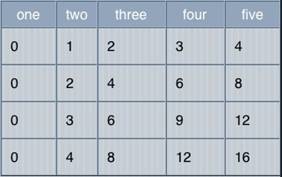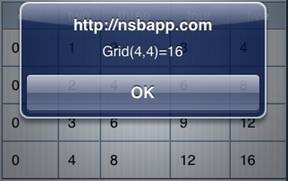Grid: Difference between revisions
No edit summary |
|||
| (33 intermediate revisions by 2 users not shown) | |||
| Line 3: | Line 3: | ||
== Description == | == Description == | ||
The Grid control is used to display data in a table. To add a Grid to your app, choose the Grid icon in the Toolbar. Use the Property Editor to set the properties. | The Grid control is used to display data in a table. To add a Grid to your app, choose the Grid icon in the Toolbar. Use the Property Editor to set the properties. It is based on the HTML Table element. | ||
The onclick event can be used to check for clicks. Check event.target.id to find out which cell was clicked. | The onclick event can be used to check for clicks. Check event.target.id to find out which cell was clicked. | ||
| Line 20: | Line 20: | ||
Each cell in the grid has its own id, in the form gridId_x_y. The id of the top left element of Grid1 is Grid1_0_0. | Each cell in the grid has its own id, in the form gridId_x_y. The id of the top left element of Grid1 is Grid1_0_0. | ||
== Properties and Methods == | == Properties and Methods == | ||
| Line 55: | Line 34: | ||
| cell(''row'', ''col'') || Returns a reference to cell x,y. | | cell(''row'', ''col'') || Returns a reference to cell x,y. | ||
|- | |- | ||
| cellstyle || The style of each cell in the grid. Use cell(x,y).style at runtime. | | cellstyle || The style of each cell in the grid. Use cell(x,y).style at runtime. Set at Design Time, can be read at runtime. | ||
|- | |- | ||
| cols || The number of columns in the table. (Design time only) | | cols || The number of columns in the table. (Design time only) | ||
|- | |- | ||
| colwidths || The width of each column, in pixels (100px), comma separated. Design | | colwidths || The width of each column, in pixels (100px), comma separated. Set at Design Time. At runtime, shows the original setting. | ||
|- | |- | ||
| deleteCols(''n'') || Deletes ''n'' columns from the right of the table. Default is 1. | | deleteCols(''n'') || Deletes ''n'' columns from the right of the table. Default is 1. | ||
| Line 70: | Line 49: | ||
|- | |- | ||
| getValue(''row'',''col'') || Get the current value of a cell. | | getValue(''row'',''col'') || Get the current value of a cell. | ||
|- | |||
| init(''row'',''col'') || Recreates an empty grid with specified ''rows'' and ''cols'' at runtime. First row is a heading. | |||
|- | |- | ||
| rowheights || The height of each row, in pixels (20px) or percentages (20%), comma separated. Read only at runtime. | | rowheights || The height of each row, in pixels (20px) or percentages (20%), comma separated. Read only at runtime. | ||
| Line 83: | Line 64: | ||
zoom: true/false. Allow two finger zoom in gesture? | zoom: true/false. Allow two finger zoom in gesture? | ||
The full list of options is documented here: | The full list of options is documented here: https://github.com/cubiq/iscroll | ||
|- | |- | ||
| scrolling || Allow choices in the menu to scroll? On or off. (design time) | | scrolling || Allow choices in the menu to scroll? On or off. (design time) | ||
| Line 98: | Line 79: | ||
== Events == | == Events == | ||
Grid supports the standard [[events|events]]. | Grid supports the standard [[events|events]], plus | ||
{| class="wikitable" | |||
|- | |||
| onclick || Returns the ID of the cell clicked in event.target.id | |||
|} | |||
== | == Examples == | ||
=== Load Grid - BASIC === | |||
<pre> | <pre> | ||
For row=0 to 3 | For row=0 to 3 | ||
| Line 113: | Line 100: | ||
End Function | End Function | ||
Function Grid1_onclick() | Function Grid1_onclick(event) | ||
s=Split(event.target.id, "_") | s=Split(event.target.id, "_") | ||
MsgBox "Click on " & s(0) & " at row " & s(1) & " and column " & s(2) | MsgBox "Click on " & s(0) & " at row " & s(1) & " and column " & s(2) | ||
| Line 120: | Line 107: | ||
</pre> | </pre> | ||
=== Load Grid (JavaScript) === | |||
== | |||
<pre> | <pre> | ||
for(row=0; row <= 3; row++) { | for(row=0; row <= 3; row++) { | ||
| Line 137: | Line 119: | ||
} | } | ||
Grid1.onclick = function() { | Grid1.onclick = function(event) { | ||
s=Split(event.target.id, "_"); | s=Split(event.target.id, "_"); | ||
alert("Click on " + s[0] + " at row " + s[1] + " and column " + s[2]); | alert("Click on " + s[0] + " at row " + s[1] + " and column " + s[2]); | ||
| Line 144: | Line 126: | ||
</pre> | </pre> | ||
== | === More complex Grid (Basic) === | ||
This sample code will add 100 rows to a grid with 4 columns and it will alternate the row colors. | This sample code will add 100 rows to a grid with 4 columns and it will alternate the row colors. | ||
<pre> | <pre> | ||
| Line 174: | Line 152: | ||
</pre> | </pre> | ||
== Some more useful code (BASIC) == | === More complex Grid (JavaScript) === | ||
This sample code will add 100 rows to a grid with 4 columns and it will alternate the row colors. | |||
<pre> | |||
Grid1.setRowHeight(0, "40px"); | |||
//Add 100 rows with 4 cols to the grid. | |||
for(row=1; row <= 100; row++) { | |||
Grid1.addRows(1); | |||
Grid1.setRowHeight(row, "32px"); | |||
for(col=0; col <= 3; col++) { | |||
if(col == 0) { | |||
Grid1.setValue(row,col,"Row " + row); | |||
} else { | |||
Grid1.setValue(row,col,row*col); | |||
} | |||
//Paints each row in alernating color. | |||
if((Math.abs(row) % 2) == 1) { | |||
Grid1.cell(row,col).style.backgroundColor = RGB(255,255,240); | |||
} else { | |||
Grid1.cell(row,col).style.backgroundColor = RGB(240,248,255); | |||
} | |||
} | |||
} | |||
Grid1.refresh(); | |||
</pre> | |||
== Some more useful code == | |||
=== Setting Grid Font and Size === | |||
<pre> | |||
$("#Grid1 td").css("font-family", "Courier New") | |||
$("#Grid1 td").css("font-size", "100%") | |||
</pre> | |||
=== Setting Grid Font (BASIC) === | |||
<pre> | |||
For i = 0 To Grid1.children[0].children.length - 1 | |||
For j = 0 To Grid1.children[0].children[i].children.length - 1 | |||
Grid1.children[0].children[i].children[j].style.fontFamily="Courier new" | |||
Next | |||
Next | |||
</pre> | |||
=== Center align records in a grid === | |||
<pre> | <pre> | ||
Function GridCenterAlign(grdName,startCol,endCol) | Function GridCenterAlign(grdName,startCol,endCol) | ||
Dim grdRows | Dim grdRows | ||
| Line 186: | Line 205: | ||
Next | Next | ||
End Function | End Function | ||
</pre> | |||
=== Right align records in a grid === | |||
<pre> | |||
Function GridRightAlign(grdName,startCol,endCol) | Function GridRightAlign(grdName,startCol,endCol) | ||
Dim grdRows | Dim grdRows | ||
| Line 197: | Line 218: | ||
Next | Next | ||
End Function | End Function | ||
</pre> | |||
=== Set the height of a grid row === | |||
<pre> | |||
Function SetGridHeight(grdName,grdRowHeight) | Function SetGridHeight(grdName,grdRowHeight) | ||
Dim grdRows | Dim grdRows | ||
| Line 206: | Line 229: | ||
Next | Next | ||
End Function | End Function | ||
</pre> | |||
=== Make a grid row bold === | |||
<pre> | |||
Function BoldGridRow(grdName,rowPos) | Function BoldGridRow(grdName,rowPos) | ||
Dim grdCols | Dim grdCols | ||
| Line 214: | Line 240: | ||
Next | Next | ||
End Function | End Function | ||
</pre> | |||
=== Draw alternate colors in the grid === | |||
<pre> | |||
Function AlternateGridColor(grdName) | Function AlternateGridColor(grdName) | ||
'Paints Each row in alernating color. | 'Paints Each row in alernating color. | ||
| Line 233: | Line 261: | ||
</pre> | </pre> | ||
=== Set the color of a cell === | |||
== | <pre> | ||
Grid1.cell(1,1).style.backgroundColor="red" | |||
<pre> | |||
Grid1. | |||
</pre> | </pre> | ||
== | === Set the color of the header row === | ||
<pre> | <pre> | ||
$("#Grid1 | $("#Grid1 th").css("background", "#FF6600") | ||
</pre> | </pre> | ||
== | === Make a row column combination bold === | ||
< | |||
Grid1.cell(1,0).style.fontWeight = "bold" | |||
=== Align a row column combination === | |||
Grid1.cell(1,0).style.textAlign = "right" | |||
=== Put an image in a grid cell === | |||
Grid1.setValue(0,1,"<img src='mario.jpg' id='Grid1_0_1'>") | |||
The 0_1 in the ID should have the same column and row as the first two arguments. | |||
=== Scroll to the top of the grid (row 1) === | |||
Grid1_ref.scrollTo(0, 0) | |||
=== Make a grid scrollable horizontally === | |||
Add this to scroll_options: | |||
scrollX: true, freeScroll: true, | |||
Do the following in Sub Main() or after adding data to the grid: | |||
Grid1.refresh() | |||
=== Hide Grid lines === | |||
Add this to cellStyle: | |||
border-style:none; | |||
To hide the outside border of a Grid, add this to Style: | |||
border-style:none; | |||
=== Change color of grid lines === | |||
border=color:red; | |||
=== Make the grid's columns fixed width with no overflow === | |||
Put this into the grid's style property: | |||
table-layout:fixed; | |||
Put this into the grid's cellstyle property: | |||
overflow:hidden;white-space:nowrap; | |||
=== Get Grid's height at runtime === | |||
actualHeight = Grid1_scroller.offsetHeight | |||
scrollAreaHeight = Grid1.offsetHeight | |||
=== Get width of a column at runtime === | |||
Grid1.cell(0,1).offsetWidth 'width of column 1 | |||
=== Test to see if a grid cell is empty === | |||
Grid cells are initialized with a value of &nbsp; (so they don't collapse). To test for this: | |||
If GridCart.getValue(n,1) = "&nbsp;" Then | |||
=== Get the current scroll position === | |||
Grid uses the [http://iscrolljs.com/#scroller-info iScroll] library for scrolling. The iScroll functions are in Grid1_ref, where Grid1 is the name of your grid. | |||
Grid1_ref.x 'current horizontal position | |||
Grid1_ref.y 'current vertical position | |||
Grid1_ref.directionX/Y 'last direction (-1 down/right, 0 still, 1 up/left) | |||
Grid1_ref.currentPage 'current snap point info | |||
=== Scrolling Events === | |||
Grid uses the [http://iscrolljs.com/#scroller-info iScroll] library for scrolling. The iScroll functions are in Grid1_ref, where Grid1 is the name of your grid. The following events can be used: | |||
* beforeScrollStart, executed as soon as user touches the screen but before the scrolling has initiated. | |||
* scrollCancel, scroll initiated but didn't happen. | |||
* scrollStart, the scroll started. | |||
* scrollEnd, content stopped scrolling. | |||
* flick, user flicked left/right. | |||
* zoomStart, user started zooming. | |||
* zoomEnd, zoom ended. | |||
Grid1_ref.on('scrollEnd', scrollEnd) | |||
Function scrollEnd() | |||
console.log("Scrolling ended") | |||
End Function | |||
== Output == | == Output == | ||
Latest revision as of 19:02, 19 January 2020
Description
The Grid control is used to display data in a table. To add a Grid to your app, choose the Grid icon in the Toolbar. Use the Property Editor to set the properties. It is based on the HTML Table element.
The onclick event can be used to check for clicks. Check event.target.id to find out which cell was clicked.
The width of the grid is set to the total of the pixel widths of the columns, if supplied. Otherwise, it is full width.
If you set the style of the grid to ‘table-layout:fixed;’ it will force the able to maintain cell widths. If the data is too big, it will overflow to the next cell, as in Excel.
If you change the size of a control with scrolling enabled at runtime (by doing addCols or deleteRows, etc.), you need to recalulate the size of the scrolling area by doing controlname.refresh(). This also applies if you load a new form with a Grid on it. The width may also need to be set. A good place to do this is in the onshow() function of the new form.
Grid1.refresh() Grid1.width="90%"
To add a control to your app, choose the control’s icon in the Toolbar, then position it on the Design Screen. Use the Property Editor to set the properties you need, then add functions to your code to respond to the events that come from the control: usually, just onclick.
Each cell in the grid has its own id, in the form gridId_x_y. The id of the top left element of Grid1 is Grid1_0_0.
Properties and Methods
Standard properties are supported, plus:
| addCols(n) | Add n columns to the right of the table. Default is 1. |
| addRows(n) | Adds n rows to the end of the table. Default is 1. |
| alignments | The alignment of the data in each column. Can be left, right, center, justify or char=”.”. Optional. (Design time only) |
| cell(row, col) | Returns a reference to cell x,y. |
| cellstyle | The style of each cell in the grid. Use cell(x,y).style at runtime. Set at Design Time, can be read at runtime. |
| cols | The number of columns in the table. (Design time only) |
| colwidths | The width of each column, in pixels (100px), comma separated. Set at Design Time. At runtime, shows the original setting. |
| deleteCols(n) | Deletes n columns from the right of the table. Default is 1. |
| deleteRows(n) | Delete n rows from the end of the table. Default is 1. |
| getColCount() | Returns the number of columns. |
| getRowCount() | Returns the number of rows. |
| getValue(row,col) | Get the current value of a cell. |
| init(row,col) | Recreates an empty grid with specified rows and cols at runtime. First row is a heading. |
| rowheights | The height of each row, in pixels (20px) or percentages (20%), comma separated. Read only at runtime. |
| refresh() | Recalculate the scrolling area after additions or deletions. Used for scrolling grids only. |
| rows | The number of rows in the table. (Design time only) |
| scroll_options | This control makes use of iScroll. It has a number of options, including:
bounce: true/false. When the end of the scroll area is reached, should the image bounce? zoom: true/false. Allow two finger zoom in gesture? The full list of options is documented here: https://github.com/cubiq/iscroll |
| scrolling | Allow choices in the menu to scroll? On or off. (design time) |
| setColumnWidth(col, width) | Sets the width of col to width. Needs to be done to all columns to be effective. |
| setRowHeight(row, height) | Sets the height of row to height. |
| setValue(row, col, value) | Set the value of a cell. Can be string or HTML. |
| titles | The titles for each column, comma separated. Optional. (Design time only) |
Events
Grid supports the standard events, plus
| onclick | Returns the ID of the cell clicked in event.target.id |
Examples
Load Grid - BASIC
For row=0 to 3
For col=0 to 3
Grid1.setValue(row,col,row*col)
Next
Next
Function Button1_onclick()
MsgBox "Grid(3,3)=" & Grid1.getValue(3,3)
End Function
Function Grid1_onclick(event)
s=Split(event.target.id, "_")
MsgBox "Click on " & s(0) & " at row " & s(1) & " and column " & s(2)
MsgBox "Value is " & Grid1.getValue(s(1),s(2))
End Function
Load Grid (JavaScript)
for(row=0; row <= 3; row++) {
for(col=0; col <= 3; col++) {
Grid1.setValue(row,col,row*col);
}
}
Button1.onclick = function() {
alert("Grid[3,3]=" + Grid1.getValue(3,3));
}
Grid1.onclick = function(event) {
s=Split(event.target.id, "_");
alert("Click on " + s[0] + " at row " + s[1] + " and column " + s[2]);
alert("Value is " + Grid1.getValue(s[1] ,s[2]));
}
More complex Grid (Basic)
This sample code will add 100 rows to a grid with 4 columns and it will alternate the row colors.
Grid1.setRowHeight(0, "40px")
'Add 100 rows with 4 cols to the grid.
For row=1 To 100
Grid1.addRows(1)
Grid1.setRowHeight(row, "32px")
For col=0 To 3
If col = 0 Then
Grid1.setValue(row,col,"Row " + row)
Else
Grid1.setValue(row,col,row*col)
End If
'Paints each row in alernating color.
If (Abs(row) % 2) = 1 Then
Grid1.cell(row,col).style.backgroundColor = RGB(255,255,240)
Else
Grid1.cell(row,col).style.backgroundColor = RGB(240,248,255)
End If
Next
Next
Grid1.refresh()
More complex Grid (JavaScript)
This sample code will add 100 rows to a grid with 4 columns and it will alternate the row colors.
Grid1.setRowHeight(0, "40px");
//Add 100 rows with 4 cols to the grid.
for(row=1; row <= 100; row++) {
Grid1.addRows(1);
Grid1.setRowHeight(row, "32px");
for(col=0; col <= 3; col++) {
if(col == 0) {
Grid1.setValue(row,col,"Row " + row);
} else {
Grid1.setValue(row,col,row*col);
}
//Paints each row in alernating color.
if((Math.abs(row) % 2) == 1) {
Grid1.cell(row,col).style.backgroundColor = RGB(255,255,240);
} else {
Grid1.cell(row,col).style.backgroundColor = RGB(240,248,255);
}
}
}
Grid1.refresh();
Some more useful code
Setting Grid Font and Size
$("#Grid1 td").css("font-family", "Courier New")
$("#Grid1 td").css("font-size", "100%")
Setting Grid Font (BASIC)
For i = 0 To Grid1.children[0].children.length - 1
For j = 0 To Grid1.children[0].children[i].children.length - 1
Grid1.children[0].children[i].children[j].style.fontFamily="Courier new"
Next
Next
Center align records in a grid
Function GridCenterAlign(grdName,startCol,endCol)
Dim grdRows
grdRows = grdName.getRowCount()
For i = 1 To grdRows - 1
For col = startCol To endCol
grdName.cell(i,col).style.textAlign = "center"
Next
Next
End Function
Right align records in a grid
Function GridRightAlign(grdName,startCol,endCol)
Dim grdRows
grdRows = grdName.getRowCount()
For i = 1 To grdRows - 1
For col = startCol To endCol
grdName.cell(i,col).style.textAlign = "right"
Next
Next
End Function
Set the height of a grid row
Function SetGridHeight(grdName,grdRowHeight)
Dim grdRows
grdRows = grdName.getRowCount()
For i = 1 To grdRows - 1
grdName.setRowHeight(i, grdRowHeight)
Next
End Function
Make a grid row bold
Function BoldGridRow(grdName,rowPos)
Dim grdCols
grdCols = grdName.getColCount()
For i = 0 To grdCols - 1
grdName.cell(rowPos,i).style.fontWeight = "bold"
Next
End Function
Draw alternate colors in the grid
Function AlternateGridColor(grdName)
'Paints Each row in alernating color.
Dim grdRows, grdCols
grdRows = grdName.getRowCount()
grdCols = grdName.getColCount()
For i = 1 To grdRows - 1
For col = 0 To grdCols - 1
If (Abs(i) % 2) = 1 Then
grdName.cell(i,col).style.backgroundColor = RGB(255,255,240)
Else
grdName.cell(i,col).style.backgroundColor = RGB(240,248,255)
End If
Next
Next
End Function
Set the color of a cell
Grid1.cell(1,1).style.backgroundColor="red"
Set the color of the header row
$("#Grid1 th").css("background", "#FF6600")
Make a row column combination bold
Grid1.cell(1,0).style.fontWeight = "bold"
Align a row column combination
Grid1.cell(1,0).style.textAlign = "right"
Put an image in a grid cell
Grid1.setValue(0,1,"<img src='mario.jpg' id='Grid1_0_1'>")
The 0_1 in the ID should have the same column and row as the first two arguments.
Scroll to the top of the grid (row 1)
Grid1_ref.scrollTo(0, 0)
Make a grid scrollable horizontally
Add this to scroll_options:
scrollX: true, freeScroll: true,
Do the following in Sub Main() or after adding data to the grid:
Grid1.refresh()
Hide Grid lines
Add this to cellStyle:
border-style:none;
To hide the outside border of a Grid, add this to Style:
border-style:none;
Change color of grid lines
border=color:red;
Make the grid's columns fixed width with no overflow
Put this into the grid's style property:
table-layout:fixed;
Put this into the grid's cellstyle property:
overflow:hidden;white-space:nowrap;
Get Grid's height at runtime
actualHeight = Grid1_scroller.offsetHeight scrollAreaHeight = Grid1.offsetHeight
Get width of a column at runtime
Grid1.cell(0,1).offsetWidth 'width of column 1
Test to see if a grid cell is empty
Grid cells are initialized with a value of (so they don't collapse). To test for this:
If GridCart.getValue(n,1) = " " Then
Get the current scroll position
Grid uses the iScroll library for scrolling. The iScroll functions are in Grid1_ref, where Grid1 is the name of your grid.
Grid1_ref.x 'current horizontal position Grid1_ref.y 'current vertical position Grid1_ref.directionX/Y 'last direction (-1 down/right, 0 still, 1 up/left) Grid1_ref.currentPage 'current snap point info
Scrolling Events
Grid uses the iScroll library for scrolling. The iScroll functions are in Grid1_ref, where Grid1 is the name of your grid. The following events can be used:
- beforeScrollStart, executed as soon as user touches the screen but before the scrolling has initiated.
- scrollCancel, scroll initiated but didn't happen.
- scrollStart, the scroll started.
- scrollEnd, content stopped scrolling.
- flick, user flicked left/right.
- zoomStart, user started zooming.
- zoomEnd, zoom ended.
Grid1_ref.on('scrollEnd', scrollEnd)
Function scrollEnd()
console.log("Scrolling ended")
End Function