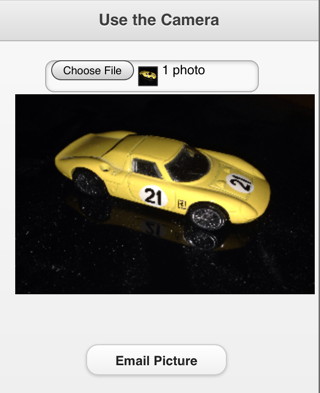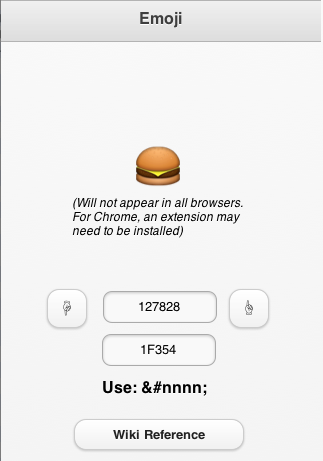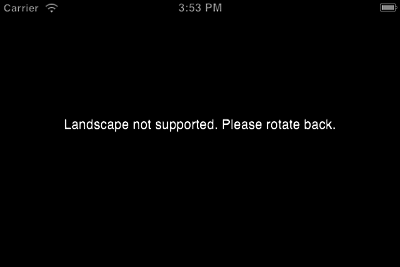Mobile Device Features 1: Difference between revisions
Jump to navigation
Jump to search
No edit summary |
|||
| (7 intermediate revisions by 2 users not shown) | |||
| Line 4: | Line 4: | ||
= Camera = | = Camera = | ||
[[File:Cameraimage.jpg]] | [[File:Cameraimage.jpg]] | ||
* | * May not be supported on older devices | ||
* Once the user has taken or selected a picture, a PictureBox on the form is updated. | |||
* Once the user has taken or selected a picture, | |||
* Reading the picture in is asynchronous: pictures can be large and take time to load. | * Reading the picture in is asynchronous: pictures can be large and take time to load. | ||
* | * Pictures can then be emailed or manipulated. | ||
<div class="page-break"></div> | <div class="page-break"></div> | ||
| Line 47: | Line 22: | ||
* Most mobile devices are OK | * Most mobile devices are OK | ||
* Desktop Safari works | * Desktop Safari works | ||
* Desktop Chrome | * Desktop Chrome needs an (but an [https://chrome.google.com/webstore/detail/chromoji-emoji-for-google/cahedbegdkagmcjfolhdlechbkeaieki extension] to see these) | ||
* The characters are in the format &#xxxxxx; where xxxxxx is the decimal value | * The characters are in the format &#xxxxxx; where xxxxxx is the decimal value | ||
* Cheeseburger is &#127828; (or &#x1F354 in hex) | * Cheeseburger is &#127828; (or &#x1F354 in hex) | ||
<div class="page-break"></div> | <div class="page-break"></div> | ||
= Orientation = | = Orientation = | ||
| Line 60: | Line 36: | ||
* The layout of your form will be completely different between the two. | * The layout of your form will be completely different between the two. | ||
* If you don't want to support rotation, add the Orientation control to your app. Set its screenOrientation property to portrait or landscape. When the screen is rotated, this message will appear: | * If you don't want to support rotation, add the [[Orientation]] control to your app. Set its screenOrientation property to portrait or landscape. When the screen is rotated, this message will appear: | ||
[[File:Orientation.png||400px]] | [[File:Orientation.png||400px]] | ||
Latest revision as of 16:57, 22 April 2014
In the next two segments, we will talk about some features that are unique to mobile devices and how to use them.
Camera
- May not be supported on older devices
- Once the user has taken or selected a picture, a PictureBox on the form is updated.
- Reading the picture in is asynchronous: pictures can be large and take time to load.
- Pictures can then be emailed or manipulated.
Emoji
- Emoji are extended characters that are built into mobile devices.
- There are hundreds of them: arrows, letters, roman numerals, pictures of food, building, transportation, flags, animals. And of course, happy faces, sad faces, crying faces.
- They are saved as standard characters: each has its own character code number.
- There is a complete list here: http://en.wikipedia.org/wiki/Emoji
- Support varies by browser
- Most mobile devices are OK
- Desktop Safari works
- Desktop Chrome needs an (but an extension to see these)
- The characters are in the format &#xxxxxx; where xxxxxx is the decimal value
- Cheeseburger is 🍔 (or 🍔 in hex)
Orientation
Mobile devices can be rotated. It's up to you to decide how you want your app to handle this.
- The two orientations are referred to as Portrait and Landscape.
- The layout of your form will be completely different between the two.
- If you don't want to support rotation, add the Orientation control to your app. Set its screenOrientation property to portrait or landscape. When the screen is rotated, this message will appear:
- If you do want to support orientation, you will want to take action when the screen is rotated
Function window_onorientationchange() 'This function is called if the orientation of the device is changed. MsgBox "orientation changed to " & window.orientation End Function
- You can now resize and reposition your controls, using code like this:
Function window_onorientationchange()
If Abs(window.orientation)=90 Then 'Landscape
btnSubmit.Left="100px"
btnSubmit.Top="100px"
Else 'Portrait
btnSubmit.Left="20px"
btnSubmit.Top="120px"
End If
End Function
- You will have to do this to all controls which are affected.