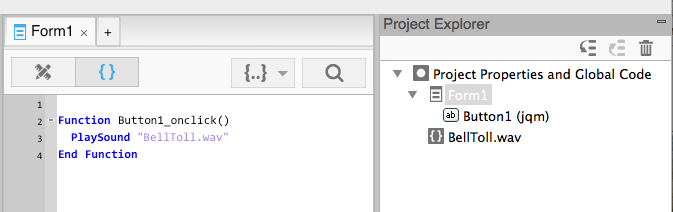NSB.PlaySound("BellToll.wav");
// Make sound loop
bell = NSB.PlaySound("BellToll.wav");
bell.loop=true;
// Stop playing sound
bell.stop()
PlaySound: Difference between revisions
No edit summary |
|||
| (15 intermediate revisions by the same user not shown) | |||
| Line 1: | Line 1: | ||
PlaySound ''filename''[,''volume''] | |||
== Description == | |||
[[File:PlaySound.png]] | [[File:PlaySound.png]] | ||
== | PlaySound plays .mp3 and .wav sound files. Playback is immediate, with no on screen controls, making it excellent for user interactions and gaming. | ||
''volume'' is optional. It's value is from 0 to 1. The default is 1. | |||
The files need to be included in the project by adding them to the Project Explorer. This can be done dragging them from the Finder into the Project Explorer panel. Filenames should not have spaces in them. | |||
PlaySound returns a reference to the sound. You can use this reference to control the sound. | |||
PlaySound is supported starting with iOS Safari 6 and Chrome 31, so it will work on all current and recent iOS and Android devices. It is not supported in the Android browser or Internet Explorer. | |||
Here's a good site with lots of free sound files: http://opengameart.org/art-search-advanced?keys=&field_art_type_tid%5B%5D=13 | |||
== Properties and Methods == | |||
{| class="wikitable" | |||
|- | |||
| soundRef.start(0) || Start playing the sound. PlaySound auto plays, so this is not normally needed. | |||
|- | |||
| soundRef.stop(0) || Stop playing the sound. | |||
|- | |||
| soundRef.loop || Make the sound loop endlessly | |||
|} | |||
== Example == | |||
<tabber> | |||
< | JavaScript= | ||
<syntaxhighlight lang="JavaScript"> | |||
NSB.PlaySound("BellToll.wav"); | NSB.PlaySound("BellToll.wav"); | ||
</ | |||
// Make sound loop | |||
bell = NSB.PlaySound("BellToll.wav"); | |||
bell.loop=true; | |||
// Stop playing sound | |||
bell.stop() | |||
</syntaxhighlight> | |||
|-| | |||
BASIC= | |||
<syntaxhighlight lang="vb.net"> | |||
PlaySound "BellToll.wav" | |||
' Make sound loop | |||
bell = PlaySound("BellToll.wav") | |||
bell.loop=True | |||
'Stop playing sound | |||
bell.stop() | |||
</syntaxhighlight> | |||
</tabber> | |||
== Output == | == Output == | ||
Latest revision as of 14:14, 4 September 2023
PlaySound filename[,volume]
Description
PlaySound plays .mp3 and .wav sound files. Playback is immediate, with no on screen controls, making it excellent for user interactions and gaming.
volume is optional. It's value is from 0 to 1. The default is 1.
The files need to be included in the project by adding them to the Project Explorer. This can be done dragging them from the Finder into the Project Explorer panel. Filenames should not have spaces in them.
PlaySound returns a reference to the sound. You can use this reference to control the sound.
PlaySound is supported starting with iOS Safari 6 and Chrome 31, so it will work on all current and recent iOS and Android devices. It is not supported in the Android browser or Internet Explorer.
Here's a good site with lots of free sound files: http://opengameart.org/art-search-advanced?keys=&field_art_type_tid%5B%5D=13
Properties and Methods
| soundRef.start(0) | Start playing the sound. PlaySound auto plays, so this is not normally needed. |
| soundRef.stop(0) | Stop playing the sound. |
| soundRef.loop | Make the sound loop endlessly |
Example
PlaySound "BellToll.wav"
' Make sound loop
bell = PlaySound("BellToll.wav")
bell.loop=True
'Stop playing sound
bell.stop()
Output
(sound of a bell tolling)