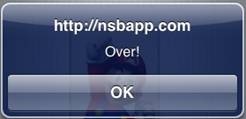|
|
| (14 intermediate revisions by the same user not shown) |
| Line 1: |
Line 1: |
| | [[File:Qrcode.png]] |
|
| |
|
| | == Description == |
| | |
| | The QRCode control is used to display a [https://en.wikipedia.org/wiki/QR_code QR Code]. QR Codes are widely used to make scannable web links, but have other uses as well. |
| | |
| | To add an image to your app, choose the QRCode icon in the Toolbar, then position it on the Design Screen. Use the Property Editor to set the properties you need, then add functions to your code to respond to the events that come from the button: usually, just onclick. |
| | |
| | The options argument on setValue is optional. Properties of it are: |
| | {| class="wikitable" |
| | |+ Options |
| | |- |
| | ! name !! value |
| | |- |
| | | modules || Bitmatrix class with modules data |
| | |- |
| | | version || Calculated QR Code version. 1-40. Suitable value will be calculated. |
| | |- |
| | | errorCorrectionLevel || Error Correction Level. "L", "M", "Q", "H". |
| | |- |
| | | maskPattern || Calculated Mask pattern. Possible values are 0, 1, 2, 3, 4, 5, 6, 7. |
| | |- |
| | | segments || Generated segments. [https://github.com/soldair/node-qrcode See detailed docs]. |
| | |- |
| | | toSJISFunc || Helper function used internally to convert a kanji to its Shift JIS value. Provide this function if you need support for Kanji mode. |
| | |- |
| | | margin || Define how much wide the quiet zone should be. Default 4. |
| | |- |
| | | scale || Scale factor. A value of 1 means 1px per modules (black dots). Default 4. |
| | |- |
| | | small || Relevant only for terminal renderer. Outputs smaller QR code. Default false. |
| | |- |
| | | width || Forces a specific width for the output image. If width is too small to contain the qr symbol, this option will be ignored. Takes precedence over ''scale''. |
| | |- |
| | | color.dark || Color of dark module. Value must be in hex format (RGBA). Note: dark color should always be darker than color.light. Default #0000ff |
| | |- |
| | | color.light || Color of light module. Value must be in hex format (RGBA). Default #ffffff. |
| | |} |
| | |
| | QRCode defaults to 115 x 115 pixels, but can be made larger. |
| | |
| | QR Code uses the [https://github.com/soldair/node-qrcode soldair/node-qrcode] library. |
| | == Properties == |
| | |
| | Standard [[properties and methods|properties]] are supported, plus: |
| | {| class="wikitable" |
| | |- |
| | | setValue(''text'' [,''options'']) || The ''text'' to be converted to a QR Code. Can be a URL or any other text string. ''options'' is optional - see above. Run Time. |
| | |- |
| | | value || The text to be converted to a QR Code. Can be a URL or any other text string. Design Time. |
| | |} |
| | |
| | == Events == |
| | |
| | Standard [[events|events]] are supported. |
| | |
| | == Example == |
| | |
| | <tabber> |
| | JavaScript= |
| | <syntaxhighlight lang="JavaScript"> |
| | //Image Example |
| | Image1.onclick= function() { |
| | alert("Click!"); |
| | } |
| | |
| | // To change an image at runtime, use one of: |
| | QRCode1.setValue(Input1.value); |
| | options = {width:200, margin: 1}; |
| | QRCode1.setValue(Input1.value, options); |
| | |
| | // The functions can also be called directly: |
| | QRCode.toCanvas(QRCode1, "george", options) |
| | </syntaxhighlight> |
| | |-| |
| | BASIC= |
| | <syntaxhighlight lang="vb.net"> |
| | Function QRCode1_onclick() |
| | Msgbox "Click!" |
| | End Function |
| | |
| | ' To change a QRCode at runtime, use one of: |
| | QRCode1.setValue(Input1.value) |
| | options = {width:200, margin: 1} |
| | QRCode1.setValue(Input1.value, options) |
| | |
| | ' The functions can also be called directly: |
| | QRCode.toCanvas(QRCode1, "george", options) |
| | |
| | </syntaxhighlight> |
| | </tabber> |
| | |
| | == Output == |
| | |
| | [[file:ImageOutput.jpg]] |
| | |
| | == Related Items == |
| | |
| | [[PictureBox]] |
| | |
| | [[Category:Language Reference]] |
| | |
| | [[Category:Controls]] |
| | |
| | [[Category:General]] |

Description
The QRCode control is used to display a QR Code. QR Codes are widely used to make scannable web links, but have other uses as well.
To add an image to your app, choose the QRCode icon in the Toolbar, then position it on the Design Screen. Use the Property Editor to set the properties you need, then add functions to your code to respond to the events that come from the button: usually, just onclick.
The options argument on setValue is optional. Properties of it are:
Options
| name |
value
|
| modules |
Bitmatrix class with modules data
|
| version |
Calculated QR Code version. 1-40. Suitable value will be calculated.
|
| errorCorrectionLevel |
Error Correction Level. "L", "M", "Q", "H".
|
| maskPattern |
Calculated Mask pattern. Possible values are 0, 1, 2, 3, 4, 5, 6, 7.
|
| segments |
Generated segments. See detailed docs.
|
| toSJISFunc |
Helper function used internally to convert a kanji to its Shift JIS value. Provide this function if you need support for Kanji mode.
|
| margin |
Define how much wide the quiet zone should be. Default 4.
|
| scale |
Scale factor. A value of 1 means 1px per modules (black dots). Default 4.
|
| small |
Relevant only for terminal renderer. Outputs smaller QR code. Default false.
|
| width |
Forces a specific width for the output image. If width is too small to contain the qr symbol, this option will be ignored. Takes precedence over scale.
|
| color.dark |
Color of dark module. Value must be in hex format (RGBA). Note: dark color should always be darker than color.light. Default #0000ff
|
| color.light |
Color of light module. Value must be in hex format (RGBA). Default #ffffff.
|
QRCode defaults to 115 x 115 pixels, but can be made larger.
QR Code uses the soldair/node-qrcode library.
Properties
Standard properties are supported, plus:
| setValue(text [,options]) |
The text to be converted to a QR Code. Can be a URL or any other text string. options is optional - see above. Run Time.
|
| value |
The text to be converted to a QR Code. Can be a URL or any other text string. Design Time.
|
Events
Standard events are supported.
Example
//Image Example
Image1.onclick= function() {
alert("Click!");
}
// To change an image at runtime, use one of:
QRCode1.setValue(Input1.value);
options = {width:200, margin: 1};
QRCode1.setValue(Input1.value, options);
// The functions can also be called directly:
QRCode.toCanvas(QRCode1, "george", options)
Function QRCode1_onclick()
Msgbox "Click!"
End Function
' To change a QRCode at runtime, use one of:
QRCode1.setValue(Input1.value)
options = {width:200, margin: 1}
QRCode1.setValue(Input1.value, options)
' The functions can also be called directly:
QRCode.toCanvas(QRCode1, "george", options)
Output
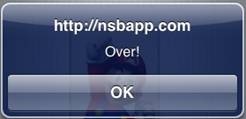
Related Items
PictureBox