Properties Window: Difference between revisions
Jump to navigation
Jump to search
| Line 28: | Line 28: | ||
|- | |- | ||
| description || Description of the project. Used in config.xml. | | description || Description of the project. Used in config.xml. | ||
|- | |||
| EnableBrowserArrows || After ChangeForm, enable the back and forward arrows of the browser to move between forms. | |||
|- | |- | ||
| EULA || The text of the End User License Agreement that the user has to agree to before the app will run. | | EULA || The text of the End User License Agreement that the user has to agree to before the app will run. | ||
Revision as of 19:43, 21 November 2015
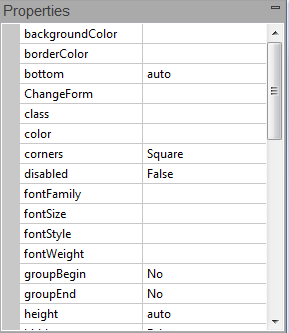
The project, its forms and the controls on those forms have information about them that can be edited in the Properties Window.
- If a change would affect the appearance of a form or control, the Design Screen will be updated.
- A short description of the property appears in the Help window below the Properties Window.
Project Properties
| backgroundColor | Sets the default background color for all forms. Can be a color name, #RRGGBB, rgb(R,G,B), or transparent. |
| backgroundImage | Sets the default background pattern or image for all forms. Overrides the backgroundColor property. Works best if image is in the project folder. Do not use absolute paths. To stop image from repeating to fill the screen, put background-repeat:no-repeat; into the style property of Project Properties. Gradients like linear-gradient(#55aaee,#003366) can be set at design time or runtime. URLs like url(https://www.nsbasic.com/images/eiffel.gif) can be set at runtime only.
|
| browserwarnmsg | Message which appears is app is run on an unsupported browser. If blank, the warning does not appear. See also browserWarningMessageAfterScript. |
| ChromeAppLaunch | Launch script for Chrome app. See Chrome Packaged Apps. |
| ChromeIcon | A 192x192 png file to use as an icon when running as an Android Chrome fullscreen app. Works best if the image is in the project folder. Do not use absolute paths. |
| ChromeManifest | Configuration information for Chrome Packaged Apps. |
| copyright | The copyright message. This will be placed in the generated code. |
| Debugger | Enable AppStudio Server Debugger? |
| defaultformsize | The default size used for new forms. If you want a size not on the list, set the height and width for each form in Form Properties. |
| description | Description of the project. Used in config.xml. |
| EnableBrowserArrows | After ChangeForm, enable the back and forward arrows of the browser to move between forms. |
| EULA | The text of the End User License Agreement that the user has to agree to before the app will run. |
| extraheaders | Additional lines to the header. This is a good place to include extra JavaScript libraries. |
| FastClick | Built-in library that improves click event response time. Defaults to true. |
| firstform | The name of the initial form to display. If left blank, the first form is used. If the form specified no longer exists, it will be changed to the first form on the next deploy. |
| fontfamily | The default font for all controls. Default value is system, which uses the default font for each device. Android and iOS each have custom fonts: Roboto and San Francisco. To use a single font for all platforms, use something like Helvetica. |
| homescreenTitle | The title to be used for the app when saved to the Home Screen on the device. iOS only. |
| icon | The icon to be used when the app is saved to the launcher. For iOS, it should be 180x180. Works best if the image is in the project folder. Do not use absolute paths. Unix file names must be used: you cannot include spaces or invalid characters such as colon (":") or parentheses ("()"). |
| language | BASIC or JavaScript. If BASIC, code is converted to JavaScript before running. |
| manifest | A list of files to be saved with the project. See “Distributing your App”. |
| manifestFile | “appcache” or “manifest”. “appcache” is recommended for all new projects. |
| minimalUI | On iOS 7 only, make the app full screen when running in browser? Defaults to true. |
| obfuscation | Name of the external routine to obfucsate the runtime code. |
| ondeviceorientation | Function to call when device's compass orientation changes. |
| onorientationchnage | Function to call when screen rotated. |
| onresize | Function to call if browser window size changed. |
| onvisibilitychange | Function to call screen hidden or shown. May differ depending on device. |
| pathTo_jqWidgets | The path to the jqWidgets files. Should end in "/" if local path. See this blog post for changing the path to a local folder. |
| PhoneGap BuildID | The ID assigned by PhoneGap Build. |
| PhoneGap configxml | Configuration information for PhoneGap Build. Includes things like icons, splash screens, autorotation (orientation) and more. |
| PhoneGap BuildID | Build number returned by PhoneGap Build. |
| PhoneGap Languages | Languages supported if PhoneGap project. |
| PhoneGap Splashscreen | The default splash screen for PhoneGap apps. |
| PhoneGap Version | Which version of PhoneGap to use. If blank, use the latest version. |
| rtl | Use right to left language on controls? |
| script | Opens a Code Window with the Global Code for the project. |
| statusbar | The appearance of the status bar at the very top of the screen. Choices are default, black or black-translucent. |
| style | The style used by the body of the app. See the Style page for more info. Must be on a single line. |
| styleheaders | Opens an editor window for inserting CSS style info. No need to use <style></style> tags here. |
| theme | If jQuery Mobile is used, the default theme. |
| title | The public title of the program. Special characters like "&" are not allowed if compiling with PhoneGap. |
| version | Version number of app. User specified. |
Code Module Properties
| id | The name of the Code Module. |
| Language | The programming language used in the Code Module. Can be JavaScript, BASIC or PHP. |
| script | Opens a Code Window to edit the script. |
| src | Location of the external file this Code Module refers to. |
Form Properties
See the Form page.
Control Properties
See the Properties and Methods page.
Next: Status Bar