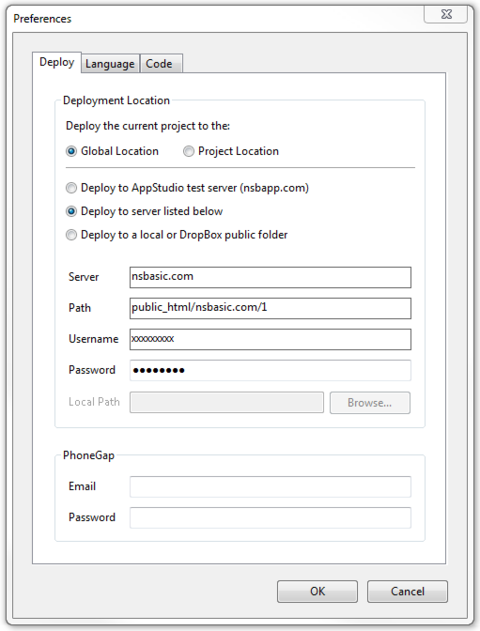Lab Session: Hello World: Difference between revisions
Jump to navigation
Jump to search
No edit summary |
|||
| Line 8: | Line 8: | ||
# Select ''Button1_onclick()'' from the ''click'' pulldown of Button1. | # Select ''Button1_onclick()'' from the ''click'' pulldown of Button1. | ||
# Paste the following code into the function in the code window: <pre>NSB.MsgBox "Thanks for clicking!"</pre> | # Paste the following code into the function in the code window: <pre>NSB.MsgBox "Thanks for clicking!"</pre> | ||
<div class="page-break"></div> | |||
== Run it locally == | |||
# Press F5 to run the program. | # Press F5 to run the program. | ||
# Does it work properly? | # Does it work properly? | ||
| Line 24: | Line 28: | ||
# Now, on your device, load the same URL. | # Now, on your device, load the same URL. | ||
# It should run there too! | # It should run there too! | ||
<div class="page-break"></div> | |||
== Save it to Home Screen == | |||
Revision as of 04:33, 16 December 2013
In this lab you will create a simple "Hello, world" style app.
Student Outline
- Start a new project.
- Add a TextArea and a Button to Form1.
- Paste the following text into the value property of the TextArea:
Here is a simple Hello World app. Hit F5 in AppStudio to run it!
- Select Button1_onclick() from the click pulldown of Button1.
- Paste the following code into the function in the code window:
NSB.MsgBox "Thanks for clicking!"
Run it locally
- Press F5 to run the program.
- Does it work properly?
- Save it as HelloWorld
Run it from the website
- Go into Preferences and set as above.
- Put your Folder# number into path.
- Use "training" as the password.
- Deploy
- On your desktop browser, load http://www.nsbasic.com/ksa/{your folder#}/HelloWorld
- It should run.
- Now, on your device, load the same URL.
- It should run there too!