Some Controls in depth
Controls make the visual elements of your app.
An app will have one or more forms. Each form will have a collection of controls on it, customized by you with different sizes and appearances.
In this section, we will see how to add controls and forms to an app.
Add controls to your app by dragging and dropping them into place. Then, resize and set the properties.
Let's look at some controls.
Label
Controls are defined by their properties. The Label control is a simple control. Most of the properties for a control are set to default values when the control is created, so it is usable right away. Let's look at the options for customizing it.
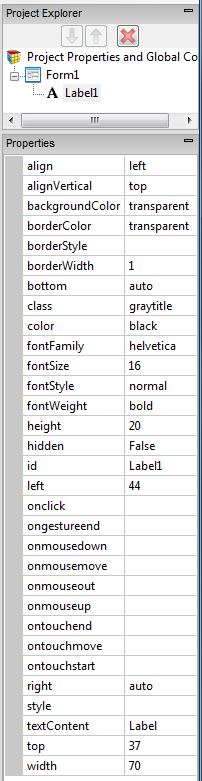
| align | left, center, right |
| alignVertical | top, center, bottom (no % or multiline) |
| backgroundColor | colors can be a name, #RRGGBB, rgb(R,G,B) or transparent |
| borderColor | |
| borderStyle | solid, dotted, dashed, etc. |
| borderWidth | pixels |
| bottom | pixels, percent, auto |
| class | grayTitle default. Can be custom css. |
| color | Of the text |
| fontFamily | helvetica is default |
| fontSize | in pixels. 16 is the default. |
| fontStyle | normal, italic or oblique |
| fontWeight | normal, bold or a number |
| height | |
| hidden | true or false |
| id | The name of the control. |
| left | |
| onclick, etc | names of functions to be called when these events happen. |
| right | |
| style | css style |
| textContent | The content of the label. HTML is OK! |
| top | |
| width |
TextBox
The TextBox has many of the same properties as the label - plus some additional ones:
| autocapitalize | Automatically capitalize first letter? May not be available on all platforms. |
| autocomplete | Automatically complete words? May not be available on all platforms. |
| autocorrect | Spellcheck as entering? May not be available on all platforms. |
| inputType | Specifies what kind of data will be input. Choices are:
|
| placeholder | Text to be displayed in the field just as a comment – does not change the value. |
| readonly | If set to “True”, the control cannot be edited. At runtime, use readOnly. |
| size | Maximum characters allowed. |
| text | The contents of the TextBox. Same as value. |
| value | The contents of the TextBox. This is always returned as a string. Convert it to a number before doing arithmetic on it – see “Conversions”. |
Button
- iWebKit jQuery Mobile
There are many different appearances for buttons.
- Buttons can have an optional icon.
- Buttons can have optional text.
- Buttons can be grouped
- Different frameworks will have different appearances.
| ChangeForm | The name of the form to go to if this button is clicked. |
| groupBegin | If you have a group of buttons, set this to Yes on the first one. jQuery Mobile only. |
| groupEnd | If you have a group of buttons, set this to Yes on the last one. jQuery Mobile only. |
| icon | Set to false for no icon. You have a choice of 18 standard icons otherwise. jQuery Mobile only. |
| iconPos | Position of the icon. Can be none, left, right, top, bottom or notext. jQuery Mobile only. |
| image | Path to image to show instead of title on the button. jQuery Mobile only. |
| mini | true/false. For jQuery Mobile, should the text be normal size or mini size? |
| onclick() | The function to be called when this button is clicked. |
| value | The title of the button. |
Here is some sample code for when a button is clicked:
Rem Button Example Function Button1_onclick() Msgbox "Hello World" End Function
HeaderBar
The Header bar puts a title at the top of the form.
The left and right buttons are optional. They can be with or without text or icons.
When a button on it is clicked, the name of that button is passed to the onclick function.
| leftChangeForm | The name of the form to go to if the left button is clicked. |
| leftButtonIcon | Names of icon for left button. Use false for no icon, or alert, arrow-d, arrow-l ,arrow-r, arrow-u ,back, check, delete, forward, gear, grid, home, info, minus, plus, refresh, search, star. Design time only. |
| leftButtonName | The name of the left icon. Design time only. |
| rightChangeForm | The name of the form to go to if the right button is clicked. |
| rightButtonIcon | Names of icon for right button. Use false for no icon, or alert, arrow-d, arrow-l ,arrow-r, arrow-u ,back, check, delete, forward, gear, grid, home, info, minus, plus, refresh, search, star. Design time only. |
| rightButtonName | The name of the right icon. Design time only. |
| title | The title which appears in the center of the bar. Design time only. |
Function HeaderBar1_onclick(button) If TypeName(button)="object" Then Exit Function MsgBox "Button '" & button & "' clicked." End Function
