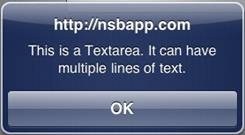TextArea
Description
The TextArea control is used to display a multi line input area. On some platforms, it is resizable.
While a variety of different events are available, the usual response to editing a TextArea is to call the function <buttonID>_onblur().
| autocapitalize | Autocapitalize. iOS. May not be available on other platforms. |
| autocomplete | Autocomplete. May not be available on other platforms. |
| autocorrect | Autocorrect. May not be available on other platforms. |
| readonly | If set to “True”, the control cannot be edited. |
| scrollHeight | Returns the height of the complete scrolling area, not just what shows. Runtime only. |
| scrollLeft | Sets or returns the left of the scrolling area. Runtime only. |
| scrollTop | Sets or returns the top of the scrolling area. Runtime only. |
| scrollWidth | Returns the width of the complete scrolling area, not just what shows. Runtime only. |
| select() | Sets the entire textarea to selected. Runtime only. |
| selectionDirection | Sets or returns the selection direction "forward" or "backward". Runtime only. |
| selectionEnd | Sets or returns the end of the selection. Runtime only. |
| selectionStart | Sets or returns the start of the selection. Starts from 0. Runtime only. |
| setSelectionRange(start, end) | Selects from character start to character end in the TextArea. Runtime only. |
| text | The contents of the TextArea. Same as value. |
| value | The contents of the TextArea. |
To add a TextArea to your app, choose the TextArea icon in the Toolbar, then position it on the Design Screen. Use the Property Editor to set the properties you need. If necessary, add functions to your code to respond to the events that come from the TextArea: usually, just onblur.
Properties
Standard properties are supported.
Events
Standard events are supported, plus:
| onblur | Called when exiting the field. |
| onkeypress | Called when a key is pressed. |
Example
REM TextArea Example Function Textarea1_onblur() Msgbox Textarea1.value End Function
Output