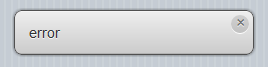Solutions to Common Problems
My app gets an error box when run on a device, or it does not run in Airplane mode.
This means it is trying to use a file that has not been cached on the device. In Project Properties, check that all the images and files are listed in the manifest.
- Open a new Chrome window on the desktop.
- Open the Chrome Debugger by clicking ctrl shift J on the keyboard.
- Enter the URL of your program on your deploy site and hit enter.
- In the message panel at the bottom of the screen, you will see the files it caches.
- Make sure all the files your app uses appear without errors.
- Check the mime type on the manifest file at http://web-sniffer.net. It should be
text/cache-manifest. The path to enter will be <project path>/OfflineApp.appcache. (.manifest for older projects). If it is incorrect, see Setting up your server for manifest files. - Check to make sure that Private Browsing is not turned on.
- If all else fails, try clearing the cache of your browser. On iOS 6, do this by Settings...Safari...Advanced...Website Data...Edit...wipe out nsbapp.com (or the name of your server)
When I run my app on the desktop, I just get a blank screen.
Your program is probably getting an error. Hit Ctrl-shift-J to open the Chrome Debugger (assuming you are using Chrome). You'll see the error.
My app runs OK on the desktop, but nothing appears on the device.
Check if JavaScript is turned off on the device.
Parts of the IDE are distorted or do not pop up properly.
Check if you are using an Aero theme on your desktop. Try switching to a non Aero theme.
The background on the Design Screen is blank.
- If you are running on a Mac using Parallels, make sure that 'My Documents' in Windows is not mapped to its Mac equivalent.
- If you installed to a server, move \Documents\NS Basic Samples\ to your local system. Write access is required to that directory.