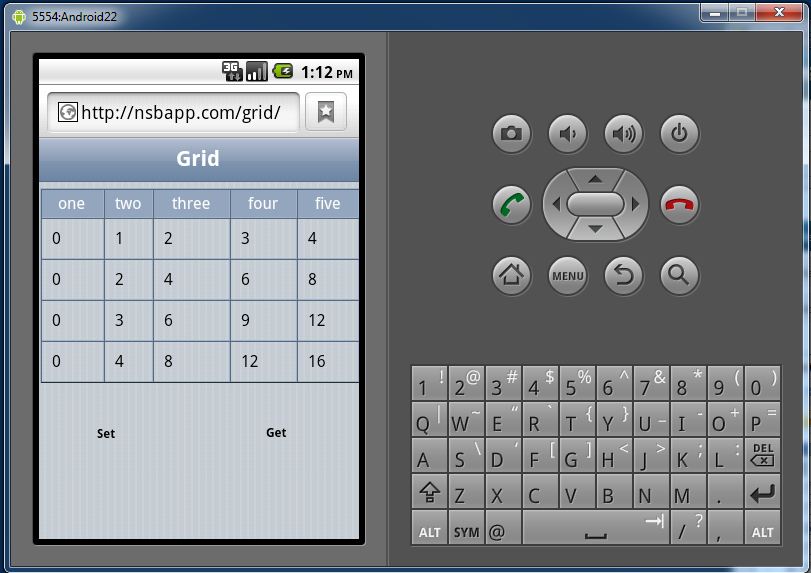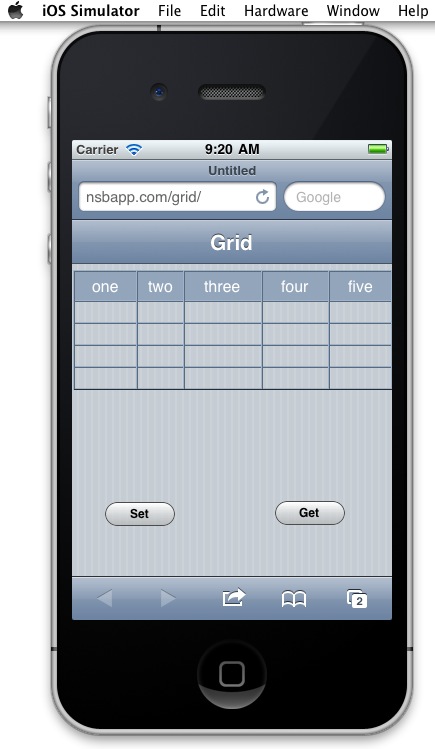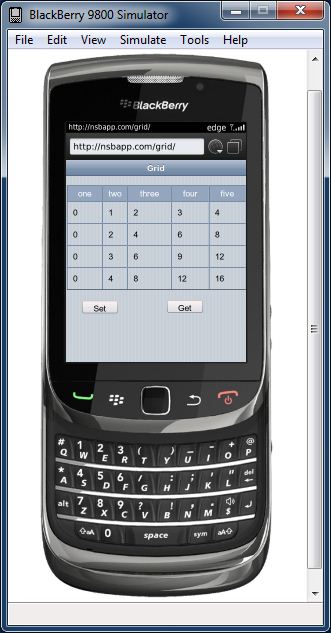Emulators and Simulators: Difference between revisions
Jump to navigation
Jump to search
| (8 intermediate revisions by the same user not shown) | |||
| Line 4: | Line 4: | ||
=== Android - Windows === | === Android - Windows === | ||
# Download the Android SDK (22 megs) | # Download the Android SDK (22 megs) from http://developer.android.com/sdk/index.html. You will get a zip file. Unzip it someplace handy - I put it in \Program Files. Make sure you get Version 2.3 or later. | ||
http://developer.android.com/sdk/index.html | |||
You will get a zip file. Unzip it someplace handy - I put it in \Program Files. Make sure you get Version 2.3 or later. | |||
# In the Tools folder, add administrator privileges to emulator.exe. This will allow the emulator to connect to the web. | # In the Tools folder, add administrator privileges to emulator.exe. This will allow the emulator to connect to the web. | ||
# Run "Android.bat" in the Tools folder. | # Run "Android.bat" in the Tools folder. | ||
# The Android SDK & AVD Manager will appear. In the left column of this window, click the Available Packages button. Now you will be able to download the repository, which will provide you with more download options. | # The Android SDK & AVD Manager will appear. In the left column of this window, click the Available Packages button. Now you will be able to download the repository, which will provide you with more download options. | ||
# Open up the list, and choose the SDK Platform you want: probably something like "SDK Platform Android 2.2, API 8,..." | # Open up the list, and choose the SDK Platform you want: probably something like "SDK Platform Android 2.2, API 8,..." | ||
Choose Install Selected. | # Choose Install Selected. It will download the SDK. | ||
It will download the SDK. | |||
# Go to the left column and select Virtual Devices. | # Go to the left column and select Virtual Devices. | ||
# There should be one selection: something like Android 22. Select it, and click the Start button, then Launch in the window that pops up. The emulator will appear. | # There should be one selection: something like Android 22. Select it, and click the Start button, then Launch in the window that pops up. The emulator will appear. | ||
| Line 21: | Line 18: | ||
adb install [path to your app].apk | adb install [path to your app].apk | ||
</pre> | </pre> | ||
[[File:TN06.02.JPG]] | |||
=== iOS - Mac only. === | === iOS - Mac only. === | ||
# Go into the Mac App Store and download XCode. | |||
# Install it. | |||
# Run this program: /Developer/Platforms/iPhoneSimulator.platform/Developer/Applications/iOS Simulator.app | |||
#Web connections work without any further settings. | |||
# You can switch from iPhone to iPad using using the Hardware tab on the top menu.<br /> | |||
Install it. | |||
Run this program: | |||
/Developer/Platforms/iPhoneSimulator.platform/Developer/Applications/iOS Simulator.app | |||
Installing app directly: Normally, apps are installed after XCode does its compile, which requires the source. To install directly, do an XCode install, then find out what files were installed. Copy just those files to the same directory on another system's Simulator and it will work. | |||
[[File:TN06.03.JPG]] | |||
=== BlackBerry - Windows === | === BlackBerry - Windows === | ||
Download the Simulator you want here (approx 160 megs) | # Download the Simulator you want here (approx 160 megs) from http://us.blackberry.com/developers/resources/simulators.jsp. Make sure you get BBOS 6.0 or later. You'll need to fill in some information about yourself. | ||
http://us.blackberry.com/developers/resources/simulators.jsp. | # Install it. | ||
Make sure you get BBOS 6.0 or later. | # Start the Simulator from the Start Menu. It's under Research in Motion. | ||
You'll need to fill in some information about yourself. | # Web connections work without any further settings. | ||
To install an app, use the option in the File menu. | |||
[[File:TN06.01.JPG]] | |||
Latest revision as of 19:43, 9 November 2012
Emulators and Simulators
Android - Windows
- Download the Android SDK (22 megs) from http://developer.android.com/sdk/index.html. You will get a zip file. Unzip it someplace handy - I put it in \Program Files. Make sure you get Version 2.3 or later.
- In the Tools folder, add administrator privileges to emulator.exe. This will allow the emulator to connect to the web.
- Run "Android.bat" in the Tools folder.
- The Android SDK & AVD Manager will appear. In the left column of this window, click the Available Packages button. Now you will be able to download the repository, which will provide you with more download options.
- Open up the list, and choose the SDK Platform you want: probably something like "SDK Platform Android 2.2, API 8,..."
- Choose Install Selected. It will download the SDK.
- Go to the left column and select Virtual Devices.
- There should be one selection: something like Android 22. Select it, and click the Start button, then Launch in the window that pops up. The emulator will appear.
- To run an App Studio app, start the browser and enter the URL.
- To install an apk app (not needed for App Studio apps), execute this from the Windows cmd window:
cd c:\program files\android\android-sdk-windows\tools adb install [path to your app].apk
iOS - Mac only.
- Go into the Mac App Store and download XCode.
- Install it.
- Run this program: /Developer/Platforms/iPhoneSimulator.platform/Developer/Applications/iOS Simulator.app
- Web connections work without any further settings.
- You can switch from iPhone to iPad using using the Hardware tab on the top menu.
Installing app directly: Normally, apps are installed after XCode does its compile, which requires the source. To install directly, do an XCode install, then find out what files were installed. Copy just those files to the same directory on another system's Simulator and it will work.
BlackBerry - Windows
- Download the Simulator you want here (approx 160 megs) from http://us.blackberry.com/developers/resources/simulators.jsp. Make sure you get BBOS 6.0 or later. You'll need to fill in some information about yourself.
- Install it.
- Start the Simulator from the Start Menu. It's under Research in Motion.
- Web connections work without any further settings.
To install an app, use the option in the File menu.