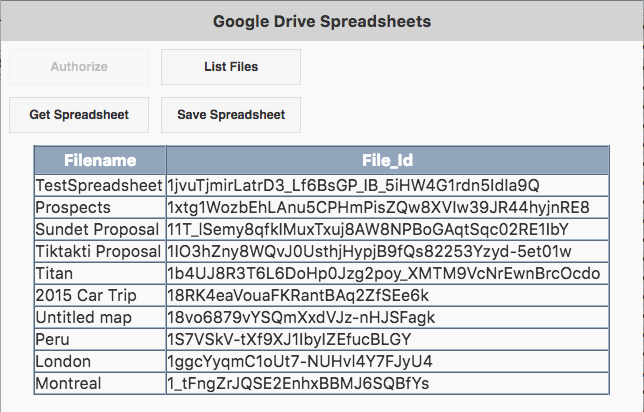Google Drive API
1. Set up new project in the Google API Console.
2. In Overview, enable Drive API
3. Go to Credentials
4. You'll see the question "Where will you be calling the API from?" Answer with "Web Browser (javascript)"
"What data will you be accessing?" "User Data"
5. Click on "What credentials do I need?"
6. For "Authorized JavaScript origins:", enter the name of your server, i.e "https://www.nsbasic.com"
7. Click on Create client ID
8. On Credentials screen, select Create credentials.
9. Choose API Key
10. Choose Browser key
11. Create. Note: It may take up to 5 minutes for settings to take effect
12. Your credentials screen should now look like this: File:Credentials
13. Copy credentials: Client ID. It will look something like this: 304468290387-xxxxxxxxxxxxxxxxxxxxxxxxxxxxxxxx.apps.googleusercontent.com Copy this into the CLIENT_ID variable in your Google Drive App.
14. Copy API key. It will look something like this: AIzxxxxxxxxxxxxxxxxxxxxxxxxxxxxxxxxxxxxxxxx Copy this into the API_KEY variable in your Google Drive App.
15. Run the GoogleDriveAPI app. A permission screen should display, based on the credentials you entered. Click on "Allow".
16. If the Authorize button is enabled, click on it. You are now able to access the Google Drive API.
17. Click on "List Files". The files on your Google Drive will appear, along with their File IDs.