Make Native App with VoltBuilder: Difference between revisions
Jump to navigation
Jump to search
No edit summary |
No edit summary |
||
| Line 6: | Line 6: | ||
'''Some useful notes''' <br /> | '''Some useful notes''' <br /> | ||
* Each user of PhoneGap Build should have their own account. For demo purposes, App Studio has a default account, but your files will not be secure there. It’s easy to sign up for your own. Once you have it, enter the information into “Deploy Options” under the Tools menu. | * Each user of PhoneGap Build should have their own account. For demo purposes, App Studio has a default account, but your files will not be secure there. It’s easy to sign up for your own. Once you have it, enter the information into “Deploy Options” under the Tools menu. | ||
* The program name and your icon will be taken from your project properties. Other PhoneGap options are set up in the configxml property in your project’s properties. The latest information about using config.xml should be checked on http://build.phonegap.com. | * The program name and your icon will be taken from your [[Properties Window|project properties]]. Other PhoneGap options are set up in the configxml property in your project’s properties. The latest information about using config.xml should be checked on http://build.phonegap.com. | ||
* iOS will not build until Apple’s signing information has been entered. | * iOS will not build until Apple’s signing information has been entered. | ||
* PhoneGap may start charging for this service at some point. | * PhoneGap may start charging for this service at some point. | ||
Next: [[Testing_and_Deploying|Testing and Deploying]] | Next: [[Testing_and_Deploying|Testing and Deploying]] | ||
Revision as of 15:27, 8 January 2013
Under the Run menu, there is an option called “Build Native App”. Once you have tested your project, use this option to submit your app to the PhoneGap Build server. The compilers and SDKs to build native apps are large and complex: using a server to perform these operations saves you a lot of grief installing and maintaining them.
After you submit your app, your phoneGapBuildID will be returned.
Once submitted, you can check the status of the build using “Get Native Build Status” under the Run menu.
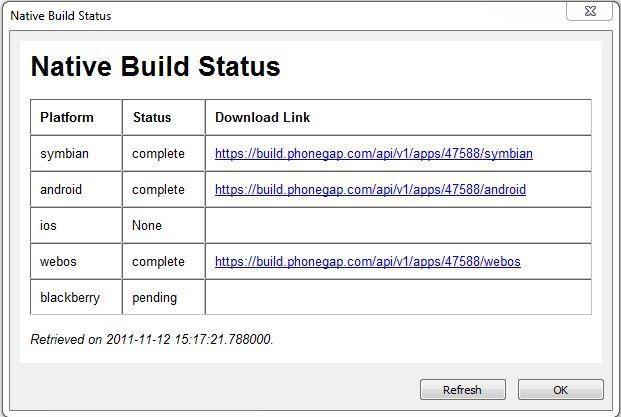
Completed builds have their download links listed.
Some useful notes
- Each user of PhoneGap Build should have their own account. For demo purposes, App Studio has a default account, but your files will not be secure there. It’s easy to sign up for your own. Once you have it, enter the information into “Deploy Options” under the Tools menu.
- The program name and your icon will be taken from your project properties. Other PhoneGap options are set up in the configxml property in your project’s properties. The latest information about using config.xml should be checked on http://build.phonegap.com.
- iOS will not build until Apple’s signing information has been entered.
- PhoneGap may start charging for this service at some point.
Next: Testing and Deploying