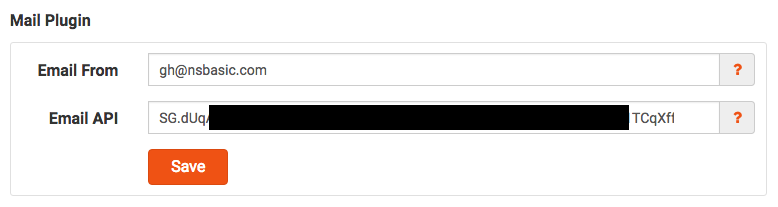Send email: Difference between revisions
Jump to navigation
Jump to search
(Instructions for sending email to currently signed on user) |
No edit summary |
||
| Line 1: | Line 1: | ||
VoltServer lets you send email messages to the currently signed on user, much like the 'Confirm Password' email. To do this, you first have to set some things up. | |||
== Email Plugin Settings == | == Email Plugin Settings == | ||
| Line 7: | Line 7: | ||
# In API Keys, click on Create API Key (general). The only setting needed is to choose "Full Access" for Mail Send. | # In API Keys, click on Create API Key (general). The only setting needed is to choose "Full Access" for Mail Send. | ||
# When you click Save, you will get a long API key. Save this value. | # When you click Save, you will get a long API key. Save this value. | ||
# Open your app in the [https://dashboard.voltcloud.io/ | # Open your app in the [https://dashboard.voltcloud.io/ VoltServer Dashboard]. | ||
# For Email From, enter the email address you want to show as the From address. It can be anything. | # For Email From, enter the email address you want to show as the From address. It can be anything. | ||
# For Email API, enter the long API key from Step 4. | # For Email API, enter the long API key from Step 4. | ||
| Line 24: | Line 24: | ||
* ''subject'' - string, required. The text to appear as the Subject of the email. | * ''subject'' - string, required. The text to appear as the Subject of the email. | ||
* ''text'' - string, required. The text to appear as the Body of the email. | * ''text'' - string, required. The text to appear as the Body of the email. | ||
* ''callback'' - function(error, data), required. The function in your app to call when the request to | * ''callback'' - function(error, data), required. The function in your app to call when the request to VoltServer is complete (or fails). | ||
<syntaxhighlight lang="JavaScript"> | <syntaxhighlight lang="JavaScript"> | ||
butSendEmail.onclick = function() { | butSendEmail.onclick = function() { | ||
var subject = 'Email from ' + AppTitle; | var subject = 'Email from ' + AppTitle; | ||
var text = 'This message was sent from a | var text = 'This message was sent from a VoltServer app to the currently signed on user.'; | ||
$volt.email.send(subject, text, sendEmailCallback); | $volt.email.send(subject, text, sendEmailCallback); | ||
}; | }; | ||
| Line 48: | Line 48: | ||
Function butSendEmail_onclick() | Function butSendEmail_onclick() | ||
Dim subject = "Email from " & AppTitle | Dim subject = "Email from " & AppTitle | ||
Dim text = "This message was sent from a | Dim text = "This message was sent from a VoltServer app to the currently signed on user." | ||
setBusyIcon(this) | setBusyIcon(this) | ||
$volt.email.send(subject, text, sendEmailCallback) | $volt.email.send(subject, text, sendEmailCallback) | ||
Latest revision as of 15:13, 25 February 2021
VoltServer lets you send email messages to the currently signed on user, much like the 'Confirm Password' email. To do this, you first have to set some things up.
Email Plugin Settings
- Open a SendGrid account (It's free for low volumes).
- In SendGrid settings, choose API Keys.
- In API Keys, click on Create API Key (general). The only setting needed is to choose "Full Access" for Mail Send.
- When you click Save, you will get a long API key. Save this value.
- Open your app in the VoltServer Dashboard.
- For Email From, enter the email address you want to show as the From address. It can be anything.
- For Email API, enter the long API key from Step 4.
- Save.
Sending Email
Now you can send an email to to currently logged in user of your app using the $volt.email.send() function.
The syntax of the function is:
$volt.email.send(subject, text, callback)
- subject - string, required. The text to appear as the Subject of the email.
- text - string, required. The text to appear as the Body of the email.
- callback - function(error, data), required. The function in your app to call when the request to VoltServer is complete (or fails).
butSendEmail.onclick = function() {
var subject = 'Email from ' + AppTitle;
var text = 'This message was sent from a VoltServer app to the currently signed on user.';
$volt.email.send(subject, text, sendEmailCallback);
};
function sendEmailCallback(error, data) {
if (error) {
if (!data) {
data = { message: 'Network Error' };
}
alert(data.message);
} else {
alert('Email Sent.');
}
}
Function butSendEmail_onclick()
Dim subject = "Email from " & AppTitle
Dim text = "This message was sent from a VoltServer app to the currently signed on user."
setBusyIcon(this)
$volt.email.send(subject, text, sendEmailCallback)
End Function
Function sendEmailCallback(error, data)
clearBusyIcon(this)
If error Then
If (!data) Then data = { message: "Network Error" }
MsgBox data.message
Else
MsgBox "Email Sent."
End If
End Function