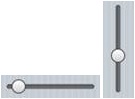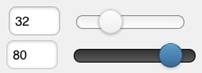Slider: Difference between revisions
Jump to navigation
Jump to search
(→Output) |
No edit summary |
||
| Line 1: | Line 1: | ||
[[file:SliderC.jpg]] [[file:SliderJ.jpg]] | [[file:SliderC.jpg]] [[file:SliderJ.jpg]] | ||
:::''' | :::'''iWebKit jQuery''' | ||
== Description == | == Description == | ||
| Line 7: | Line 7: | ||
The Slider control allows the input of a range of values between min and max. It can be horizontal or vertical. The result is returned as a string in value.. | The Slider control allows the input of a range of values between min and max. It can be horizontal or vertical. The result is returned as a string in value.. | ||
The | The iWebKit version is supported starting with iOS 5. The iWebKit version not supported on Android. | ||
To add a control to your app, choose the control’s icon in the Toolbar, then position it on the Design Screen. Use the Property Editor to set the properties you need, then add functions to your code to respond to the events that come from the control: usually, just onclick. | To add a control to your app, choose the control’s icon in the Toolbar, then position it on the Design Screen. Use the Property Editor to set the properties you need, then add functions to your code to respond to the events that come from the control: usually, just onclick. | ||
| Line 22: | Line 22: | ||
| max || The maximum value. Integer. Default is 100. | | max || The maximum value. Integer. Default is 100. | ||
|- | |- | ||
| orientation || Horizontal or vertical. ( | | orientation || Horizontal or vertical. (iWebKit only) | ||
|- | |- | ||
| setValue || Set the value of the slider (qJuery Mobile) | | setValue || Set the value of the slider (qJuery Mobile) | ||
Revision as of 10:25, 24 October 2013
- iWebKit jQuery
Description
The Slider control allows the input of a range of values between min and max. It can be horizontal or vertical. The result is returned as a string in value..
The iWebKit version is supported starting with iOS 5. The iWebKit version not supported on Android.
To add a control to your app, choose the control’s icon in the Toolbar, then position it on the Design Screen. Use the Property Editor to set the properties you need, then add functions to your code to respond to the events that come from the control: usually, just onclick.
Properties
Standard properties are supported, plus:
| value | The value of the control. |
| min | The minimum value. Integer. Default is 0. |
| max | The maximum value. Integer. Default is 100. |
| orientation | Horizontal or vertical. (iWebKit only) |
| setValue | Set the value of the slider (qJuery Mobile) |
| step | Increment steps between min and max. Integer. Default is 50. |
Events
Standard events are supported.
Example
Function Slider1_onchange() Text1.value="Slider 1 changed to " & Slider1.value End Function Function Slider2_onchange() Text1.value="Slider 2 changed to " & Slider2.value End Function
Output
“Slider 2 changed to 2”