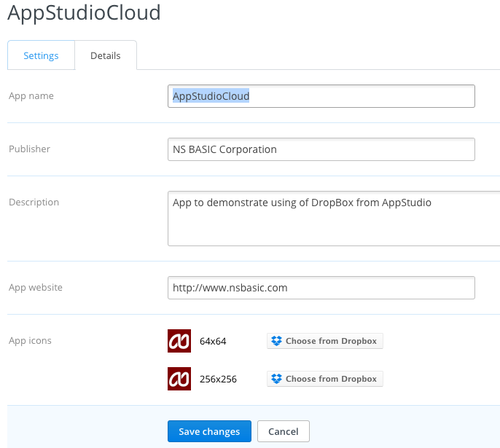Using Dropbox to save files: Difference between revisions
Jump to navigation
Jump to search
No edit summary |
No edit summary |
||
| Line 3: | Line 3: | ||
Here's how: | Here's how: | ||
== Get a DropBox account. They're free and easy to set up. | == Get a DropBox account. == | ||
Use your existing account or get a new one. They're free and easy to set up. | |||
== Create your app in the [https://www.dropbox.com/developers/apps Dropbox App Console]. == | == Create your app in the [https://www.dropbox.com/developers/apps Dropbox App Console]. == | ||
Revision as of 11:43, 12 January 2014
It's easy to save and read files on Dropbox using AppStudio, so you can access them on all your devices and on your desktop.
Here's how:
Get a DropBox account.
Use your existing account or get a new one. They're free and easy to set up.
Create your app in the Dropbox App Console.
Settings
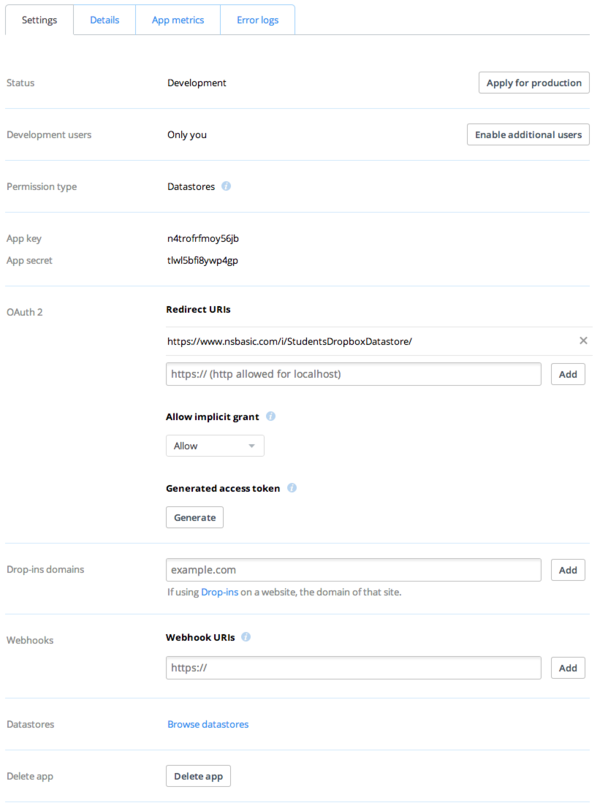
Settings Fields:
- Status: Development allows up to 100 users. To apply for Production, your app will have to approved by Dropbox.
- Developments users: Who is allowed to use the app?
- Permission type: Normally, read and write to its own folder.
- App Folder Name: Name the folder you want to use in Dropbox/Apps for your app's files. If it does not exist, it will be created.
- App key, App secret: Generated by Dropbox. Use App key in your app to identify the Dropbox app.
- OAuth redirect URIs: The complete URL to your deployed app, including index.html.
- Drop-ins domains: Not needed.
- Datastores: Not needed.
Details