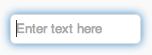TextBox
Description
The TextBox control is used to display a single line input area.
While a variety of different events are available, the usual response to editing a TextBox is to call the function <buttonID>_onblur().
To add a TextBox to your app, choose the TextBox icon in the Toolbar, then position it on the Design Screen. Use the Property Editor to set the properties you need. If necessary, add functions to your code to respond to the events that come from the TextBox: usually, just on blur.
To get rid of the white text shadowing when displaying on coloured backgrounds, put text-shadow: none; in the control's style property.
If you would like to do masked input, use this: http://digitalbush.com/projects/masked-input-plugin/. Do not use it with input types such as Date and Time, which already have special formatting.
To pass a date to a TextBox when the inputType property is set to Date, use the "YYYY-MM-DD" format.
Properties and Methods
Standard properties are supported, plus:
| autocapitalize | Automatically capitalize first letter? May not be available on other platforms. |
| autocomplete | Automatically complete words? May not be available on other platforms. |
| autocorrect | Spellcheck as entering? May not be available on other platforms. |
| clearButton | Display an "X" to clear the value in the button (if it has one). |
| focus() | Sets the focus to the TextBox. Runtime only. |
| inputType | Specifies what kind of data will be input. Choices are color, date, datetime, email, file (iOS 6+ and Android 4+ only), hidden, month, number, password, range, search, tel, text, time and url. Default is text. IE11 and Firefox do not support the date type. |
| max | If inputType is numeric, the maximum allowed value. For date, the latest date in the format YYYY-MM-DD. |
| maxlength | Maximum number of input characters. Does not apply to numeric: use max instead. |
| min | If inputType is numeric, the minimum allowed value. For date, the earliest date in the format YYYY-MM-DD. |
| placeholder | Text to be displayed in the field just as a comment – does not change the value. |
| readonly | If set to “True”, the control cannot be edited. At runtime, use readOnly. |
| required | If set to “True”, the field requires a value when the form is submitted. Design time only. |
| setSelectionRange(start, end) | Selects a range of characters. The first character starts at 0. Runtime only. |
| size | Maximum characters allowed. |
| step | For numeric inputType: value must be a multiple of step. Use 1 for integer only. |
| text | The contents of the TextBox. Same as value. |
| value | The contents of the TextBox. This is always returned as a string. Convert it to a number before doing arithmetic on it – see “Conversions”. |
Events
Standard events are supported, plus:
| onblur | Called when exiting the field. |
| onkeypress | Called when a key is pressed. |
Example (Basic)
Rem TextBox Example Function Text1_onblur() Msgbox Text1.value End Function
Example (JavaScript)
// TextBox Example
Text1.onblur = function() {
alert(Text1.value);
}
Setting a jQuery Mobile TextBox to Transparent
TextBox1_wrapper.children[0].style.backgroundColor = "transparent" // or TextBox1_wrapper.style.backgroundColor = "transparent";
Getting KeyDown events in a jQuery Mobile TextBox Search
Since the Search button has some extra styling, it gets recreated after the app is loaded and before Sub Main() is run. This wipes out the definition you made of TextBox1_onkeypress.
Here's the workaround:
Sub Main()
JavaScript
// Create a call to mykeydown on when key pressed, after Search button is created.
$("#TextBox1").keydown(function(){onmykeydown()})
End JavaScript
End Sub
Function onmykeydown()
console.log("keydown")
End Function