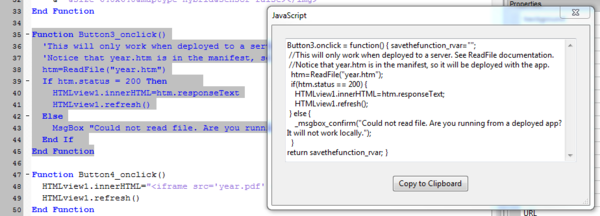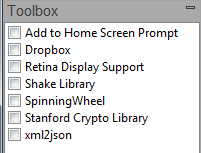JavaScript, HTML, CSS: Difference between revisions
Jump to navigation
Jump to search
| (32 intermediate revisions by 3 users not shown) | |||
| Line 2: | Line 2: | ||
* In this section, we will learn more about the internals of AppStudio. | * In this section, we will learn more about the internals of AppStudio. | ||
* AppStudio is built on top of HTML5, css3 and JavaScript. | * AppStudio is built on top of [http://en.wikipedia.org/wiki/Html5 HTML5], [http://en.wikipedia.org/wiki/Css css3] and [http://en.wikipedia.org/wiki/Javascript JavaScript]. | ||
* We deliberately left those parts accessible. | * We deliberately left those parts accessible. | ||
* Makes it easy to learn more about HTML5, | * Makes it easy to learn more about HTML5, CSS and JavaScript. | ||
* Advanced users can build almost anything. | * Advanced users can build almost anything. | ||
<div class="page-break"></div> | |||
== Translator == | == Translator == | ||
[[File:Translator.png| | [[File:Translator.png|600px]] | ||
<br> | <br> | ||
* When an AppStudio program is run, all BASIC code is converted to JavaScript. | * When an AppStudio program is run, all BASIC code is converted to JavaScript. | ||
* JavaScript is fast! | * JavaScript is [https://www.nsbasic.com/speedtest.htm fast]! | ||
* JavaScript on a iPhone 5S is almost twice as fast as VB.Net on a desktop! | * JavaScript on a iPhone 5S is almost twice as fast as VB.Net on a desktop! | ||
* Latest iPhones are 100x faster than the original. | * Latest iPhones are 100x faster than the original. | ||
* Translation happens only to code modules which have changed. | * Translation happens only to code modules which have changed. | ||
* You can see your BASIC translated to JavaScript by right clicking in the Code Window. | * You can see your BASIC translated to JavaScript by right clicking in the [[Code Window]]. | ||
<div class="page-break"></div> | |||
== Controls == | == Controls == | ||
| Line 29: | Line 32: | ||
* The array is joined together and put into the form's innerHTML. | * The array is joined together and put into the form's innerHTML. | ||
* Just like what we were doing the HTMLview! | * Just like what we were doing the HTMLview! | ||
* Let's look at the css for a button: | |||
<pre> | |||
#Button1 {position:absolute; left:43px; right:auto; top:96px; | |||
bottom:auto; height:29px; width:100px} | |||
</pre> | |||
* Here is the generated HTML and JavaScript for that same button: | |||
<pre> | |||
Form1.innerHTML=[ "<div id='Button1' data-role='button' data-inline=true | |||
data-theme=c data-icon=false data-iconpos=none data-mini=true | |||
data-corners='true' class=' ' style='margin:0px; overflow:visible; | |||
font-size:12px; font-family:helvetica; font-style:normal; font-weight:bold; | |||
color:; background-color:; '>Button</div>", | |||
].join(''); | |||
</pre> | |||
<div class="page-break"></div> | |||
== Generated Index.html == | |||
* The translated code for the app and the css, HTML and Javascript for the controls are all written to a file called Index.html. | |||
* Let's have a look at the file. | |||
* First, there is the manifest. | |||
* This file contains the list of files to be saved locally on the device. | |||
* An app cannot run offline unless all files are listed here. | |||
<pre> | |||
<!DOCTYPE HTML> | |||
<html manifest="OfflineApp.appcache"> | |||
</pre> | |||
* The <head> section sets up general information about the app. | |||
* Much of it comes from the information in Project Properties. | |||
<pre> | |||
<head> | |||
<meta charset="utf-8"> | |||
<title>Project2</title> | |||
<meta name="generator" content="NSB/AppStudio 3.3.0.0$mgvb" /> | |||
<meta name="date" content="2013-12-12 13:44:58.613000" /> | |||
<meta name="version" content="1.0.0" /> | |||
<meta name="viewport" content="width=device-width minimum-scale=1.0, maximum-scale=0.6667, user-scalable=no" /> | |||
<meta name="apple-mobile-web-app-capable" content="YES" /> | |||
<meta name="mobile-web-app-capable" content="yes" /> | |||
<meta name="apple-mobile-web-app-status-bar-style" content="black-translucent" /> | |||
<meta name="apple-mobile-web-app-title" content=""> | |||
<meta name="copyright" content="Copyright 2013 ABC Company" /> | |||
<link rel="apple-touch-icon" href="nsb/images/LauncherIcon57.png" /> | |||
<link rel="apple-touch-startup-image" href="nsb/images/SplashScreen.png" /> | |||
<link rel="shortcut icon" sizes="196x196" href="nsb/images/196.png"/> | |||
</pre> | |||
* This is where the files the app uses get loaded. | |||
* JavaScript files use a script tag. | |||
* css files use a link tag. | |||
* The list of files depends on the controls which are used. | |||
<pre> | |||
<script src="nsb/hfunc.js"></script> | |||
<script src="nsb/messages.js"></script> | |||
<link href="nsb/nsbstyle.css" rel="stylesheet"> | |||
<script src="nsb/fastclick.js"></script> | |||
<script src="nsb/jquery.js"></script> | |||
<script src="nsb/jquery.mobile.js"></script> | |||
<link href="nsb/jquery.mobile.css" rel="stylesheet"> | |||
</pre> | |||
* Next comes the css for the controls | |||
* and we define the default font for the form, also a Project Property. | |||
<pre> | <pre> | ||
<style type="text/css"> | |||
#Button1 {position:absolute; left:43px; right:auto; top:96px; bottom:auto; height:29px; width:100px} | #Button1 {position:absolute; left:43px; right:auto; top:96px; bottom:auto; height:29px; width:100px} | ||
body * {font-family:helvetica} | |||
</style> | |||
</head> | |||
</pre> | |||
* Now it's time the body of our app. | |||
* [https://github.com/ftlabs/fastclick FastClick] is a library which makes clicks as fast as touch events. | |||
<pre> | |||
<body style="margin:0px;"> | |||
<script>window.addEventListener('load', function() {new FastClick(document.body)}, false)</script> | |||
</pre> | </pre> | ||
* | |||
* Now it's time to define our forms. | |||
* This project only has one: Form1 | |||
<pre> | <pre> | ||
<div data-role="page" id="Page_Project2" data-theme="c" style=""> | |||
<form id="Form1" action="" method="GET" onsubmit="return false;" style="display:none; height:100%; position:absolute; top:0px; left:0px; width:100%; "> | |||
<script> | |||
Form1.innerHTML=[ "<div id='Button1' data-role='button' data-inline=true data-theme=c data-icon=false data-iconpos=none data-mini=true data-corners='true' class=' ' style='margin:0px; overflow:visible; font-size:12px; font-family:helvetica; font-style:normal; font-weight:bold; color:; background-color:; '>Button</div>", | Form1.innerHTML=[ "<div id='Button1' data-role='button' data-inline=true data-theme=c data-icon=false data-iconpos=none data-mini=true data-corners='true' class=' ' style='margin:0px; overflow:visible; font-size:12px; font-family:helvetica; font-style:normal; font-weight:bold; color:; background-color:; '>Button</div>", | ||
].join(''); | ].join(''); | ||
/<pre> | </script> | ||
</form> | |||
</div> | |||
</pre> | |||
* With all that set up, we can start on the code. | |||
* General housekeeping comes first. | |||
* Put all the ids into the DOM window: | |||
<pre> | |||
<script> | |||
(function(){var all=document.getElementsByTagName('*');for(var i=0;i<all.length;i++)if(typeof all[i].id!='undefined'&&typeof window[all[i].id]=='undefined')window[all[i].id]=all[i];})() | |||
</pre> | |||
* Put up a message if the browser does not support AppStudio | |||
<pre> | |||
browserWarningMessage('Please use Google Chrome, Apple Safari or another supported browser.'); | |||
</pre> | |||
== | * Use a different splashscreen if running on an iPad | ||
<pre> | |||
if (navigator.userAgent.indexOf('iPad') !== -1) { | |||
var splashscreen = document.createElement('link'); | |||
splashscreen.rel = 'apple-touch-startup-image'; | |||
splashscreen.href = ''; | |||
document.getElementsByTagName('head')[0].appendChild(splashscreen); | |||
} | |||
</pre> | |||
* Add some properties to the controls and form so they act more like VB | |||
<pre> | |||
window.addEventListener('load', function() { | |||
Form1.style.display = 'block'; | |||
NSB.addDisableProperty(Button1); | |||
NSB.addProperties(Button1); | |||
Form1.style.display = 'none'; | |||
}, false); | |||
Form1.onsubmit=function(e){e.stopPropagation();e.preventDefault()}; | |||
NSB.addProperties(Form1); | |||
</pre> | |||
* Here is our actual code, converted to JavaScript | |||
<pre> | |||
Button1.onclick = function() { savethefunction_rvar=""; | |||
_msgbox_confirm("Hello World!"); | |||
return savethefunction_rvar; } | |||
</pre> | |||
* When loading is done, show the first form and call Sub Main() | |||
<pre> | |||
window.addEventListener('load', function() { | |||
Form1.style.display = 'block'; | |||
Main(); | |||
if (typeof(Form1.onshow)=='function') Form1.onshow(); | |||
}, false); | |||
var NSBCurrentForm = Form1; | |||
</pre> | |||
* and the rest is HTML formatting. | |||
<pre> | |||
</script> | |||
</body> | |||
</html> | |||
</pre> | |||
* Note that the details of the above may change in future releases. | |||
<div class="page-break"></div> | |||
= JavaScript Libraries = | = JavaScript Libraries = | ||
* AppStudio makes it easy to include JavaScript libraries. | |||
* These are equally easy to use from BASIC or JavaScript. | |||
* If something can be done in JavaScript, there probably is a library for it already. | |||
== Ways to include == | == Ways to include == | ||
# Drag it into the [[Project Explorer]]. It will get loaded into your Index.html when your app is generated. | |||
# Create a new Code Module. Set its language to JavaScript. Paste the code in. | |||
# Create a <script> line in the extraheaders Project Property. | |||
# Put it in the middle of your BASIC code. Using the JavaScript statement, you can mix JavaScript and BASIC in the same module. | |||
<pre> | |||
x = x + 1 'BASIC | |||
JavaScript | |||
if(x==3){alert('x=3!'); //JavaScript | |||
End JavaScript | |||
x = x + 1 'BASIC | |||
</pre> | |||
== Included Libraries == | == Included Libraries == | ||
[[file:3.3.2.png]] | |||
* A number of libraries are installed with AppStudio | |||
* To use them, select Project Properties and Global code in the [[Project Explorer]] | |||
* The ToolBox will then show the list of libraries. | |||
* Include one by clicking on its checkbox. | |||
* Sample for these are in the folder 8 of the Samples directory. | |||
=== Add to Home Screen === | === Add to Home Screen === | ||
=== | * When your app is run in a mobile device browser, it prompts you to save to the Home Screen. | ||
=== DropBox === | |||
* Allows you read and write files and dataStores in a DropBox directory. | |||
=== Retina Display Support === | === Retina Display Support === | ||
* Displays Hi Res versions of images where supported. | |||
* Requires two sets of all images in your project. | |||
* Hi Res set is named filename@2x.jpg. | |||
=== | === Shake Library === | ||
* Library which adds an event that gets called if device is shaken. | |||
=== Spinning Wheel === | === Spinning Wheel === | ||
* Nice spin control for selecting dates, etc. | |||
=== Stanford Crypto Library === | === Stanford Crypto Library === | ||
* Allow strings to be strongly encrypted for transmission over the net. | |||
* Here's how to use it: | |||
<pre> | |||
Function btnEncrypt_onclick() | |||
txtEncrypted.value=sjcl.encrypt(txtPassword.value, txtPlain.value) | |||
End Function | |||
Function btnDecrypt_onclick() | |||
txtPlain.value=sjcl.decrypt(txtPassword.value, txtEncrypted.value) | |||
End Function | |||
</pre> | |||
=== xml2json === | === xml2json === | ||
* Convert XML formatted data to a JSON structure. | |||
== Other Libraries == | == Other Libraries == | ||
* There are several repositories which list hundred or even thousands of JavaScript libraries | |||
* http://www.javascriptsource.com | |||
* http://javascriptlibraries.com | |||
* http://www.jsdb.io | |||
* Lots more! | |||
Latest revision as of 18:51, 17 January 2015
What's behind the scenes?
- In this section, we will learn more about the internals of AppStudio.
- AppStudio is built on top of HTML5, css3 and JavaScript.
- We deliberately left those parts accessible.
- Makes it easy to learn more about HTML5, CSS and JavaScript.
- Advanced users can build almost anything.
Translator
- When an AppStudio program is run, all BASIC code is converted to JavaScript.
- JavaScript is fast!
- JavaScript on a iPhone 5S is almost twice as fast as VB.Net on a desktop!
- Latest iPhones are 100x faster than the original.
- Translation happens only to code modules which have changed.
- You can see your BASIC translated to JavaScript by right clicking in the Code Window.
Controls
- The forms and controls in your project generate css and HTML
- The css defines the controls.
- Controls are identified by their ids.
- The ids are declared in the DOM window object.
- While is why we can do TextBox1.value.
- For each control, a string of HTML is also created.
- These strings are put into an array.
- The array is joined together and put into the form's innerHTML.
- Just like what we were doing the HTMLview!
- Let's look at the css for a button:
#Button1 {position:absolute; left:43px; right:auto; top:96px;
bottom:auto; height:29px; width:100px}
- Here is the generated HTML and JavaScript for that same button:
Form1.innerHTML=[ "<div id='Button1' data-role='button' data-inline=true
data-theme=c data-icon=false data-iconpos=none data-mini=true
data-corners='true' class=' ' style='margin:0px; overflow:visible;
font-size:12px; font-family:helvetica; font-style:normal; font-weight:bold;
color:; background-color:; '>Button</div>",
].join('');
Generated Index.html
- The translated code for the app and the css, HTML and Javascript for the controls are all written to a file called Index.html.
- Let's have a look at the file.
- First, there is the manifest.
- This file contains the list of files to be saved locally on the device.
- An app cannot run offline unless all files are listed here.
<!DOCTYPE HTML> <html manifest="OfflineApp.appcache">
- The <head> section sets up general information about the app.
- Much of it comes from the information in Project Properties.
<head> <meta charset="utf-8"> <title>Project2</title> <meta name="generator" content="NSB/AppStudio 3.3.0.0$mgvb" /> <meta name="date" content="2013-12-12 13:44:58.613000" /> <meta name="version" content="1.0.0" /> <meta name="viewport" content="width=device-width minimum-scale=1.0, maximum-scale=0.6667, user-scalable=no" /> <meta name="apple-mobile-web-app-capable" content="YES" /> <meta name="mobile-web-app-capable" content="yes" /> <meta name="apple-mobile-web-app-status-bar-style" content="black-translucent" /> <meta name="apple-mobile-web-app-title" content=""> <meta name="copyright" content="Copyright 2013 ABC Company" /> <link rel="apple-touch-icon" href="nsb/images/LauncherIcon57.png" /> <link rel="apple-touch-startup-image" href="nsb/images/SplashScreen.png" /> <link rel="shortcut icon" sizes="196x196" href="nsb/images/196.png"/>
- This is where the files the app uses get loaded.
- JavaScript files use a script tag.
- css files use a link tag.
- The list of files depends on the controls which are used.
<script src="nsb/hfunc.js"></script> <script src="nsb/messages.js"></script> <link href="nsb/nsbstyle.css" rel="stylesheet"> <script src="nsb/fastclick.js"></script> <script src="nsb/jquery.js"></script> <script src="nsb/jquery.mobile.js"></script> <link href="nsb/jquery.mobile.css" rel="stylesheet">
- Next comes the css for the controls
- and we define the default font for the form, also a Project Property.
<style type="text/css">
#Button1 {position:absolute; left:43px; right:auto; top:96px; bottom:auto; height:29px; width:100px}
body * {font-family:helvetica}
</style>
</head>
- Now it's time the body of our app.
- FastClick is a library which makes clicks as fast as touch events.
<body style="margin:0px;">
<script>window.addEventListener('load', function() {new FastClick(document.body)}, false)</script>
- Now it's time to define our forms.
- This project only has one: Form1
<div data-role="page" id="Page_Project2" data-theme="c" style="">
<form id="Form1" action="" method="GET" onsubmit="return false;" style="display:none; height:100%; position:absolute; top:0px; left:0px; width:100%; ">
<script>
Form1.innerHTML=[ "<div id='Button1' data-role='button' data-inline=true data-theme=c data-icon=false data-iconpos=none data-mini=true data-corners='true' class=' ' style='margin:0px; overflow:visible; font-size:12px; font-family:helvetica; font-style:normal; font-weight:bold; color:; background-color:; '>Button</div>",
].join('');
</script>
</form>
</div>
- With all that set up, we can start on the code.
- General housekeeping comes first.
- Put all the ids into the DOM window:
<script>
(function(){var all=document.getElementsByTagName('*');for(var i=0;i<all.length;i++)if(typeof all[i].id!='undefined'&&typeof window[all[i].id]=='undefined')window[all[i].id]=all[i];})()
- Put up a message if the browser does not support AppStudio
browserWarningMessage('Please use Google Chrome, Apple Safari or another supported browser.');
- Use a different splashscreen if running on an iPad
if (navigator.userAgent.indexOf('iPad') !== -1) {
var splashscreen = document.createElement('link');
splashscreen.rel = 'apple-touch-startup-image';
splashscreen.href = '';
document.getElementsByTagName('head')[0].appendChild(splashscreen);
}
- Add some properties to the controls and form so they act more like VB
window.addEventListener('load', function() {
Form1.style.display = 'block';
NSB.addDisableProperty(Button1);
NSB.addProperties(Button1);
Form1.style.display = 'none';
}, false);
Form1.onsubmit=function(e){e.stopPropagation();e.preventDefault()};
NSB.addProperties(Form1);
- Here is our actual code, converted to JavaScript
Button1.onclick = function() { savethefunction_rvar="";
_msgbox_confirm("Hello World!");
return savethefunction_rvar; }
- When loading is done, show the first form and call Sub Main()
window.addEventListener('load', function() {
Form1.style.display = 'block';
Main();
if (typeof(Form1.onshow)=='function') Form1.onshow();
}, false);
var NSBCurrentForm = Form1;
- and the rest is HTML formatting.
</script> </body> </html>
- Note that the details of the above may change in future releases.
JavaScript Libraries
- AppStudio makes it easy to include JavaScript libraries.
- These are equally easy to use from BASIC or JavaScript.
- If something can be done in JavaScript, there probably is a library for it already.
Ways to include
- Drag it into the Project Explorer. It will get loaded into your Index.html when your app is generated.
- Create a new Code Module. Set its language to JavaScript. Paste the code in.
- Create a <script> line in the extraheaders Project Property.
- Put it in the middle of your BASIC code. Using the JavaScript statement, you can mix JavaScript and BASIC in the same module.
x = x + 1 'BASIC
JavaScript
if(x==3){alert('x=3!'); //JavaScript
End JavaScript
x = x + 1 'BASIC
Included Libraries
- A number of libraries are installed with AppStudio
- To use them, select Project Properties and Global code in the Project Explorer
- The ToolBox will then show the list of libraries.
- Include one by clicking on its checkbox.
- Sample for these are in the folder 8 of the Samples directory.
Add to Home Screen
- When your app is run in a mobile device browser, it prompts you to save to the Home Screen.
DropBox
- Allows you read and write files and dataStores in a DropBox directory.
Retina Display Support
- Displays Hi Res versions of images where supported.
- Requires two sets of all images in your project.
- Hi Res set is named filename@2x.jpg.
Shake Library
- Library which adds an event that gets called if device is shaken.
Spinning Wheel
- Nice spin control for selecting dates, etc.
Stanford Crypto Library
- Allow strings to be strongly encrypted for transmission over the net.
- Here's how to use it:
Function btnEncrypt_onclick() txtEncrypted.value=sjcl.encrypt(txtPassword.value, txtPlain.value) End Function Function btnDecrypt_onclick() txtPlain.value=sjcl.decrypt(txtPassword.value, txtEncrypted.value) End Function
xml2json
- Convert XML formatted data to a JSON structure.
Other Libraries
- There are several repositories which list hundred or even thousands of JavaScript libraries
- http://www.javascriptsource.com
- http://javascriptlibraries.com
- http://www.jsdb.io
- Lots more!