Code Window: Difference between revisions
No edit summary |
No edit summary |
||
| Line 4: | Line 4: | ||
Cut, Paste, Delete and other similar functions can be used from the Menu, the Toolbar or the keyboard. <br /> | Cut, Paste, Delete and other similar functions can be used from the Menu, the Toolbar or the keyboard. <br /> | ||
The dropdown bar at the top of the screen can be used to go directly to a Function or to a line number. <br /> | The dropdown bar at the top of the screen can be used to go directly to a Function or to a line number. <br /> | ||
To view the JavaScript translation of the code, type Ctrl-J for the whole program or a selection. | To view the JavaScript translation of the code on the PC, type Ctrl-J for the whole program or a selection. On the Mac, right click or Ctrl-click in the code window and select 'View JavaScript' from the drop down menu. | ||
Next: [[Deploy_Options|Deploy Options]] | Next: [[Deploy_Options|Deploy Options]] | ||
Revision as of 20:13, 26 January 2013
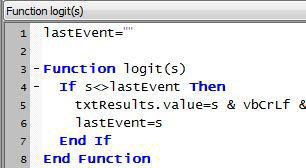
The Code Window is used the edit the code in your program. You can put all your code in a single block, or have a separate code block for each form as well as a global section. At runtime, they are treated as a single block, so be careful not to redefine functions or variables.
Statements can be made longer than one line by using a space and a “_” character at the end of a line.
Cut, Paste, Delete and other similar functions can be used from the Menu, the Toolbar or the keyboard.
The dropdown bar at the top of the screen can be used to go directly to a Function or to a line number.
To view the JavaScript translation of the code on the PC, type Ctrl-J for the whole program or a selection. On the Mac, right click or Ctrl-click in the code window and select 'View JavaScript' from the drop down menu.
Next: Deploy Options