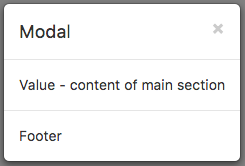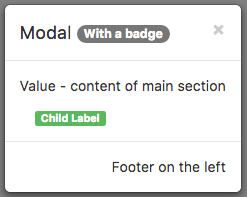Modal (Bootstrap): Difference between revisions
| Line 6: | Line 6: | ||
Since it does not display on the Design Screen, it can be difficult to edit. There's an easy solution. Add 'display:block' to the style attribute. Don't forget to remove it when you are done. | Since it does not display on the Design Screen, it can be difficult to edit. There's an easy solution. Add 'display:block' to the style attribute. Don't forget to remove it when you are done. | ||
Make it the bottom control in the list of controls in the Project Explorer. That will it will float over the other controls without affecting their placement. | |||
It can also act as a container for child controls. | It can also act as a container for child controls. | ||
Revision as of 11:08, 29 July 2018
Description
A Modal control displays a panel of information above your app. It can contain a header, detail or footers. By default, it is hidden, so it cannot be seen in the Design Screen. It needs to opened using its toggle function.
Since it does not display on the Design Screen, it can be difficult to edit. There's an easy solution. Add 'display:block' to the style attribute. Don't forget to remove it when you are done.
Make it the bottom control in the list of controls in the Project Explorer. That will it will float over the other controls without affecting their placement.
It can also act as a container for child controls.
Keep its width set to 'auto'. Bootstrap will size it properly. Do not set the screenMode of the containing Form to Zoom.
Properties and Methods
Standard properties are supported, plus:
| badge | Adds a Badge to the control. Design Time and Runtime. |
| footer | The text on the bottom. Leave blank for none. HTML is allowed. Design Time and Runtime. |
| footerAlign | Alignment of footer contents. left, center or right. Design time. |
| header | The heading in the control. Leave blank for none. HTML is allowed. Design Time and Runtime. |
| size | Size of Modal control. small, medium or large. |
| toggle() | Show or hide the Modal panel. |
| value | The text in the center of the control. Leave blank for none. HTML is allowed. Design Time and Runtime. |
Events
Standard events are supported.
Example (BASIC)
Function Button1_onclick() Modal1.toggle() End Function
Example (JavaScript)
Button1.onclick = function() {
Modal1.toggle();
};