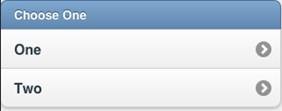List
Description
The List control is used a menu list. Each line can have a name, a number and an image. Selecting one will call <ListID>_onclick(i), with i containing the line number chosen. To get the text of the list item that was called,use the expression List_jqm1.children[i].innerText in your onclick function.
To add a control to your app, choose the control’s icon in the Toolbar, then position it on the Design Screen. Use the Property Editor to set the properties you need, then add functions to your code to respond to the events that come from the control: usually, just onclick.
Properties
Standard properties are supported, plus:
| dividers | Is the item a divider? Comma separated list of Y and N. Design time. |
| dividerTheme | Which theme should all the dividers have? A-z. Design time |
| images | Image file names for each line, comma separated. Design time |
| imageStyle | None, 16x16 or 80x80. Design time |
| items | List of item names, comma separated.Items can be plain text or HTML. Design time |
| showNumbers | Show numbers to the left of each item. True/false. Design time |
| getItem(i) | Returns the text of item i. |
| getItemCount() | Returns the number of of items. Runtime. |
| deleteItem(all) | Delete all items. With no argument, just the last item is deleted. Runtime. |
| addItem(text, img, n, header) | Add a new item at postion n with text and img. text can be html. Runtime. If header is true, the line appears as a heading. Only text is required. |
| replaceItem(n, text, img) | Replace item n with new text and optional img. Runtime. |
| refresh() | Redraw list after updating. Runtime. |
Events
Standard events are supported. However, events are not usually associated with the control.
Example (BASIC)
Function List1_onclick(i) If TypeName(i)="object" Then Exit Function MsgBox "Menu item chosen: " & i & " " & List1.getItem(i) End Function
Example (JavaScript)
List1.onclick=function(i){
if(typeof i == "object") return;
alert("Menu item chosen: " + i + " " + List1.getItem(i));
}
Items can be formatted using HTML:
List1.addItem("<table><tr><td width=30>1</td><td width=200>Beschreibung</td><td>19.99</td></tr></table>")
You can change the color of the selected item:
List1.children[i].style.background="yellow"
You can load items from a database:
Function successCallback(transaction, results)
For i = 0 to results.rows.length
List1.addItem(results.rows.item(i).columnName) 'where columnName is the name of your data column
Next
End Function
This is a successCallback that would be executed via the Sql command. For more details on that, see: Sql
You can use count bubbles by structuring your items like so:
Choose One, Apples <span class='ui-li-count'>73</span>, Oranges <span class='ui-li-count'>82</span>
Output
(message box showing “Menu item chosen: 2 Two”)