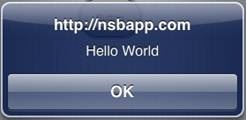Button
- Classic jQuery Mobile
Description
The Button is used to display a standard button object.
While a variety of different events are available, the usual response to clicking a Button is to call the function <buttonID>_onclick().
To add a button to your app, choose the Button icon in the Toolbar, then position it on the Design Screen. Use the Property Editor to set the properties you need, then add functions to your code to respond to the events that come from the button: usually, just onclick.
To change the text of a button at runtime, do one of the following:
Button1.text = "New Value" 'Classic
$("#Button1 .ui-btn-text").text("New Value ") 'jQuery Mobile
Properties and Methods
Standard properties are supported, plus:
| groupBegin | If you have a group of buttons, set this to Yes on the first one. jQuery Mobile only. |
| groupEnd | If you have a group of buttons, set this to Yes on the last one. jQuery Mobile only. |
| icon | Set to false for no icon. You have a choice of 18 standard icons otherwise. jQuery Mobile only. |
| iconPos | Position of the icon. Can be none, left, right, top, bottom or notext. jQuery Mobile only. |
| value | The title of the button. |
Events
Standard events are supported. For this control, the onclick event will be most useful.
Example
Rem Button Example Function Button1_onclick() Msgbox "Hello World" End Function