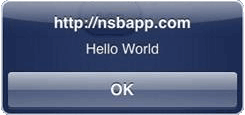Button
- iWebKit jQuery Mobile
Description
The Button is used to display a standard button object.
While a variety of different events are available, the usual response to clicking a Button is to call the function <buttonID>_onclick() in BASIC or <buttonID>.onclick() in JavaScript.
To add a button to your app, choose the Button icon in the Toolbar, then position it on the Design Screen. Use the Property Editor to set the properties you need, then add functions to your code to respond to the events that come from the button: usually, just onclick.
The styling of buttons is controlled by the framework they belong to. If you want to change the color or appearance of an iWebKit button, blank out the "class" property. For a jQuery Mobile button, you need to change the theme using ThemeRoller.
To change the text of a button at runtime, do one of the following:
you can define the Button-Text at runtime:
Button1.text = "New Value" 'iWebKit
$("#Button2 .ui-btn-text").text("New Value ") 'jQuery Mobile
Button3.value="New Value" 'jQWidgets
you can change the text at runtime:
Function Form1_onshow()
Button1.text="I'm an iWebKit button"
$("#Button2 .ui-btn-text").text("I'm a jQuery button ")
Button3.value="I'm a jqWidgets button"
End Function
You can set the font size for iWebKit in the IDE. For jQuery Mobile, font sizes other than normal or mini, you will need to do this after the app is loaded - for example, in Sub Main():
$("#Button1 .ui-btn-text").css("font-size","12px") 'jQuery Mobile
$("#Button1").css("font-size", "50px"); 'jqWidgets
'To center the text, you will also want to change the padding:
$("#Button1").children().css("padding","6px")
'To change the theme of a jQuery Mobile button:
$("#Button1").buttonMarkup({theme: "a"})
To change the icon settings for a jQuery Mobile button at runtime, do the following:
$("#Button1").buttonMarkup({ icon: "false" });
$("#Button1").buttonMarkup({ iconPos: "none" });
Properties and Methods
Standard properties are supported, plus:
| groupBegin | If you have a group of buttons, set this to Yes on the first one. jQuery Mobile only. |
| groupEnd | If you have a group of buttons, set this to Yes on the last one. jQuery Mobile only. |
| icon | Set to false for no icon. You have a choice of 18 standard icons otherwise. jQuery Mobile only. |
| iconPos | Position of the icon. Can be none, left, right, top, bottom or notext. jQuery Mobile only. |
| mini | true/false. For jQuery Mobile, should the text be normal size or mini size? |
| value | The title of the button. |
Events
Standard events are supported. For this control, the onclick event will be most useful.
Example (Basic)
Rem Button Example Function Button1_onclick() Msgbox "Hello World" End Function
Example (JavaScript)
//Button Example
Button1.onclick = function() {
alert("Hello World");
}
Form1.onshow = function() {
Button1.text="I'm an iWebKit button";
$("#Button2 .ui-btn-text").text("I'm a jQuery button ");
Button3.value="I'm a jqWidgets button";
}