Using Dropbox to save files
It's easy to save and read files on Dropbox using AppStudio, so you can access them on all your devices and on your desktop.
Here's how:
Get a DropBox account.
Use your existing account or get a new one. They're free and easy to set up.
Create your app in the Dropbox App Console.
Settings
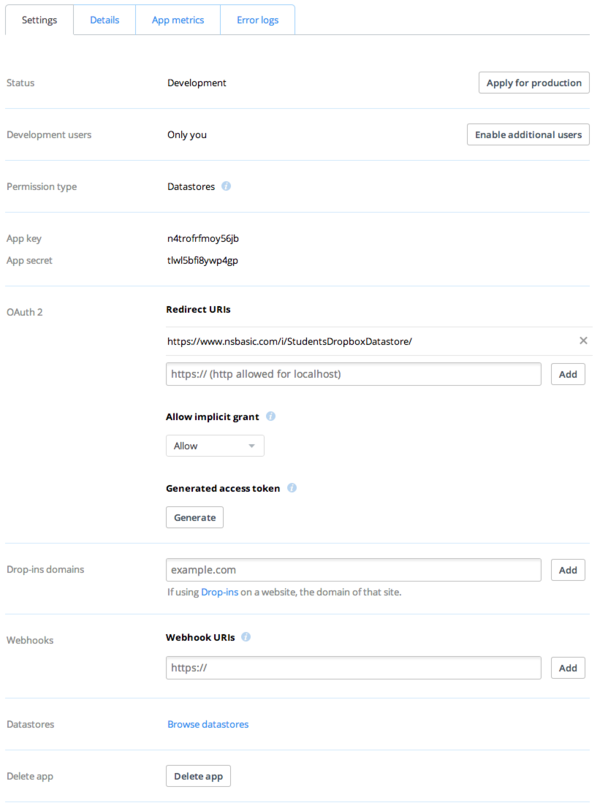
Settings Fields:
- Status: Development allows up to 100 users. To apply for Production, your app will have to approved by Dropbox.
- Developments users: Who is allowed to use the app?
- Permission type: Normally, read and write to its own folder.
- App Folder Name: Name the folder you want to use in Dropbox/Apps for your app's files. If it does not exist, it will be created.
- App key, App secret: Generated by Dropbox. Use App key in your app to identify the Dropbox app.
- OAuth redirect URIs: The complete URL to your deployed app, including index.html.
- Drop-ins domains: Not needed.
- Datastores: Not needed.
Details
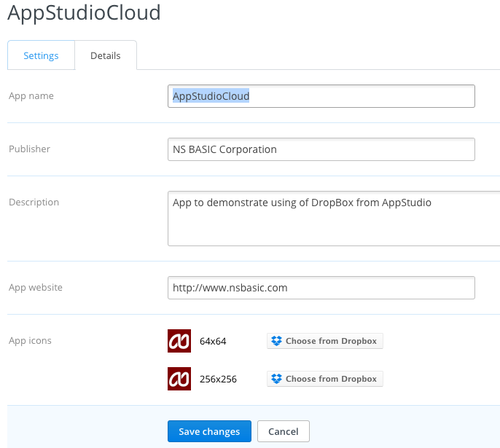
App name: The name of your app. Don't use "Dropbox" in the name. Publisher: Your name or the name of your company. Description: A description of your app. App website: The main website for your app. App icons: 64x64 and 256x256 images. You need to save them to your Dropbox before uploading them,