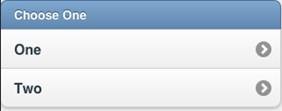Some Controls in depth: Difference between revisions
m 82 revisions |
|||
| (48 intermediate revisions by 2 users not shown) | |||
| Line 1: | Line 1: | ||
Controls make the visual elements of your app. | Controls make the visual elements of your app. | ||
An app will have one or more forms. Each form will have a collection of controls on it, customized by you with different sizes and appearances. | * An app will have one or more forms. Each form will have a collection of controls on it, customized by you with different sizes and appearances. | ||
In this section, we will see how to add controls and forms to an app. | * In this section, we will see how to add controls and forms to an app. | ||
Add controls to your app by dragging and dropping them into place. Then, resize and set the properties. | * Add controls to your app by dragging and dropping them into place. Then, resize and set the properties. | ||
* It is good practice to name your controls consistently. | |||
* A common way is to have three letters for the type, followed by a name for the control. | |||
* For example, lblName, txtCustomer, butSave, lstSaves | |||
Let's look at some controls. | Let's look at some controls. | ||
= Label = | <div class="page-break"></div> | ||
= [[Label]] = | |||
Controls are defined by their properties. The Label control is a simple control. Most of the properties for a control are set to default values when the control is created, so it is usable right away. Let's look at the options for customizing it. | Controls are defined by their properties. The [[Label]] control is a simple control. Most of the properties for a control are set to default values when the control is created, so it is usable right away. Let's look at the options for customizing it. | ||
[[File:Labelcontrol. | [[File:Labelcontrol.png|right]] | ||
{| class = "wikitable" | {| class = "wikitable" | ||
|- | |- | ||
| align|| left, center, right | | align|| left, center, right | ||
|- | |- | ||
| alignVertical|| top, center, bottom (no % or multiline) | | alignVertical|| top, center, bottom (no % or multiline) | ||
|- | |- | ||
| backgroundColor|| colors can be a name, #RRGGBB, rgb(R,G,B) or transparent | | backgroundColor|| colors can be a name, #RRGGBB, rgb(R,G,B) or transparent | ||
|- | |- | ||
| borderColor|| | | borderColor|| | ||
| Line 52: | Line 58: | ||
| left|| | | left|| | ||
|- | |- | ||
| onclick, etc|| names of functions to be called when these events happen. | | onclick, etc|| names of functions to be called when | ||
these events happen. | |||
|- | |- | ||
| right|| | | right|| | ||
| Line 66: | Line 73: | ||
<br><br><br><br><br> | <br><br><br><br><br> | ||
= TextBox = | <div class="page-break"></div> | ||
= [[TextBox]] = | |||
[[file:TextBox.jpg]] | [[file:TextBox.jpg]] | ||
The TextBox has many of the same properties as the label - plus some additional ones: | The [[TextBox]] has many of the same properties as the label - plus some additional ones: | ||
{| class = "wikitable" | {| class = "wikitable" | ||
| Line 104: | Line 113: | ||
| text || The contents of the TextBox. Same as value. | | text || The contents of the TextBox. Same as value. | ||
|- | |- | ||
| value || The contents of the TextBox. This is always returned as a string. Convert it to a number before doing arithmetic on it | | value || The contents of the TextBox. This is always returned as a string. Convert it to a number before doing arithmetic on it. | ||
|} | |} | ||
= Button = | <div class="page-break"></div> | ||
= [[Button]] = | |||
[[file:Button.jpg]] | [[file:Button.jpg]] | ||
:'''iWebKit jQuery Mobile''' | :'''iWebKit jQuery Mobile''' | ||
There are many different appearances for buttons. | There are many different appearances for [[Button|buttons]]. | ||
* Buttons can have an optional icon. | * Buttons can have an optional icon. | ||
| Line 122: | Line 132: | ||
|- | |- | ||
| ChangeForm || The name of the form to go to if this button is clicked. | | ChangeForm || The name of the form to go to if this button is clicked. | ||
|- | |||
| corners || round or square. | |||
|- | |- | ||
| groupBegin || If you have a group of buttons, set this to Yes on the first one. jQuery Mobile only. | | groupBegin || If you have a group of buttons, set this to Yes on the first one. jQuery Mobile only. | ||
| Line 140: | Line 152: | ||
|} | |} | ||
= HeaderBar = | Here is some sample code for when a button is clicked: | ||
= List = | <pre> | ||
= Form = | Rem Button Example | ||
Function Button1_onclick() | |||
Msgbox "Hello World" | |||
End Function | |||
</pre> | |||
<div class="page-break"></div> | |||
= [[HeaderBar]] = | |||
[[file:HeaderBar.jpg]] | |||
The [[HeaderBar]] puts a title at the top of the form. | |||
* The left and right buttons are optional. They can be with or without text or icons. | |||
* When a button on it is clicked, the name of that button is passed to the onclick function. | |||
* You can also use the buttons to go to a new form. | |||
{| class = "wikitable" | |||
|- | |||
| leftChangeForm || The name of the form to go to if the left button is clicked. | |||
|- | |||
| leftButtonIcon || Names of icon for left button. Use false for no icon, or alert, arrow-d, arrow-l ,arrow-r, arrow-u ,back, check, delete, forward, gear, grid, home, info, minus, plus, refresh, search, star. Design time only. | |||
|- | |||
| leftButtonName || The name of the left icon. Design time only. | |||
|- | |||
| rightChangeForm || The name of the form to go to if the right button is clicked. | |||
|- | |||
| rightButtonIcon || Names of icon for right button. Use false for no icon, or alert, arrow-d, arrow-l ,arrow-r, arrow-u ,back, check, delete, forward, gear, grid, home, info, minus, plus, refresh, search, star. Design time only. | |||
|- | |||
| rightButtonName || The name of the right icon. Design time only. | |||
|- | |||
| title || The title which appears in the center of the bar. Design time only. | |||
|} | |||
Here is some code showing what happens in its onclick function: | |||
<pre> | |||
Function HeaderBar1_onclick(button) | |||
If TypeName(button)="object" Then Exit Function | |||
MsgBox "Button '" & button & "' clicked." | |||
End Function | |||
</pre> | |||
<div class="page-break"></div> | |||
= [[List]] = | |||
[[file:List.jpg]] | |||
The [[List]] control is used to display a menu list. | |||
* Each line can have a name, a number and an image. | |||
* Selecting one will call the onclick function for it, with the line number as a parameter. | |||
* Lines can be added to deleted at runtime. | |||
* List can also be made scrollable if there are more items than fit. | |||
{| class="wikitable" | |||
|- | |||
| ChangeForm || A comma separated list of form names to go to if a line is clicked. | |||
|- | |||
| dividers || Is the item a divider? Comma separated list of Y and N. Design time. | |||
|- | |||
| dividerTheme || Which theme should all the dividers have? A-z. Design time | |||
|- | |||
| images || Image file names for each line, comma separated. Design time | |||
|- | |||
| imageStyle || None, 16x16 or 80x80. Design time | |||
|- | |||
| items || List of item names, comma separated. Since commas act as separators, use &#44; instead of a comma in the middle of your text. Items can be plain text or HTML. Hard returns are ignored. Design time. | |||
Example: <code>Choose One, Apples, Oranges</code> | |||
|- | |||
| showNumbers || Show numbers to the left of each item. True/false. Design time | |||
|- | |||
| getItem(''i'') || Returns the text of item ''i''. | |||
|- | |||
| getItemCount() || Returns the number of of items. Runtime. | |||
|- | |||
| deleteItem("all") || Delete all items. With no argument, just the last item is deleted. Runtime. | |||
|- | |||
| addItem(''text'', ''img'', ''n'', ''header'') || Add a new item at postion ''n'' with ''text'' and ''img''. ''text'' can be html. Runtime. If ''header'' is true, the line appears as a heading. Only ''text'' is required. | |||
|- | |||
| replaceItem(''n'', ''text'', ''img'') || Replace item ''n'' with new ''text'' and optional ''img''. Runtime. | |||
|- | |||
| refresh() || Redraw list after updating. Runtime. | |||
|- | |||
| scroll_options || Set display options for scrolling. | |||
|- | |||
| Scrolling || on or off. | |||
|- | |||
| showNumbers || true/false | |||
|} | |||
* Here's how to handle the click event | |||
<pre> | |||
Function List1_onclick(i) | |||
If TypeName(i)="object" Then Exit Function | |||
MsgBox "Menu item chosen: " & i & " " & List1.getItem(i) | |||
End Function | |||
</pre> | |||
* Here is how to clear the list and add items at runtime | |||
<pre> | |||
Function Button1_onclick() | |||
List1.deleteItem("all") | |||
List1.addItem("Days of the week","","",True) | |||
For i=1 To 7 | |||
List1.addItem(WeekdayName(i)) | |||
Next | |||
End Function | |||
</pre> | |||
<div class="page-break"></div> | |||
= [[Form]] = | |||
[[Form|Forms]] act as containers for controls. | |||
* To add a Form to your app, choose Add Form from the Project menu at the top of the screen. | |||
* Forms can be deleted in the Project Explorer. | |||
* Forms can be exported or imported to different projects. | |||
[[File:form.jpg|right]] | |||
{| class="wikitable" | |||
|- | |||
| background || Specify the background you want. It can be the usual colors , or a fancy gradient: | |||
<code>background: -webkit-gradient(linear, left top, left bottom, from(#55aaee), to(#003366)); | |||
</code> | |||
|- | |||
| fullscreen || True/False. Should the form fill the entire screen? | |||
|- | |||
| height || The height of the form in pixels. Default is 460. | |||
|- | |||
| left || The left position of the form. Use this for forms that are not full screen. | |||
|- | |||
| fullscreen || The form will automatically be the same size as the device screen. The Design Screen will still use height and width. | |||
|- | |||
| language || The programming language used in the code for the form. Can be BASIC or JavaScript. | |||
|- | |||
| method || Get or Post. The method that the http form is sent by. | |||
|- | |||
| openMode || Should the form be open at startup? Use this for forms which are to remain open. There is no need to set this for the first form of the project: that is set in [[Properties Window|Project Properties]]. | |||
|- | |||
| script || Opens the Code Window for the form. | |||
|- | |||
| style || The CSS style for the form. | |||
|- | |||
| Url || The URL to be called when the form is submitted using the submit() function. | |||
|- | |||
| width || The width of the form in pixels. Default is 320. Percents can be set at runtime. | |||
|- | |||
| reset() || Clear all fields on the form. Runtime only. | |||
|- | |||
| submit() || Submit the data on the form to the specified URL. Runtime only. See [[Location]] as well. | |||
|} | |||
Latest revision as of 06:23, 7 January 2014
Controls make the visual elements of your app.
- An app will have one or more forms. Each form will have a collection of controls on it, customized by you with different sizes and appearances.
- In this section, we will see how to add controls and forms to an app.
- Add controls to your app by dragging and dropping them into place. Then, resize and set the properties.
- It is good practice to name your controls consistently.
- A common way is to have three letters for the type, followed by a name for the control.
- For example, lblName, txtCustomer, butSave, lstSaves
Let's look at some controls.
Label
Controls are defined by their properties. The Label control is a simple control. Most of the properties for a control are set to default values when the control is created, so it is usable right away. Let's look at the options for customizing it.
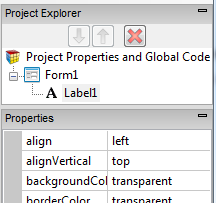
| align | left, center, right |
| alignVertical | top, center, bottom (no % or multiline) |
| backgroundColor | colors can be a name, #RRGGBB, rgb(R,G,B) or transparent |
| borderColor | |
| borderStyle | solid, dotted, dashed, etc. |
| borderWidth | pixels |
| bottom | pixels, percent, auto |
| class | grayTitle default. Can be custom css. |
| color | Of the text |
| fontFamily | helvetica is default |
| fontSize | in pixels. 16 is the default. |
| fontStyle | normal, italic or oblique |
| fontWeight | normal, bold or a number |
| height | |
| hidden | true or false |
| id | The name of the control. |
| left | |
| onclick, etc | names of functions to be called when
these events happen. |
| right | |
| style | css style |
| textContent | The content of the label. HTML is OK! |
| top | |
| width |
TextBox
The TextBox has many of the same properties as the label - plus some additional ones:
| autocapitalize | Automatically capitalize first letter? May not be available on all platforms. |
| autocomplete | Automatically complete words? May not be available on all platforms. |
| autocorrect | Spellcheck as entering? May not be available on all platforms. |
| inputType | Specifies what kind of data will be input. Choices are:
|
| placeholder | Text to be displayed in the field just as a comment – does not change the value. |
| readonly | If set to “True”, the control cannot be edited. At runtime, use readOnly. |
| size | Maximum characters allowed. |
| text | The contents of the TextBox. Same as value. |
| value | The contents of the TextBox. This is always returned as a string. Convert it to a number before doing arithmetic on it. |
Button
- iWebKit jQuery Mobile
There are many different appearances for buttons.
- Buttons can have an optional icon.
- Buttons can have optional text.
- Buttons can be grouped
- Different frameworks will have different appearances.
| ChangeForm | The name of the form to go to if this button is clicked. |
| corners | round or square. |
| groupBegin | If you have a group of buttons, set this to Yes on the first one. jQuery Mobile only. |
| groupEnd | If you have a group of buttons, set this to Yes on the last one. jQuery Mobile only. |
| icon | Set to false for no icon. You have a choice of 18 standard icons otherwise. jQuery Mobile only. |
| iconPos | Position of the icon. Can be none, left, right, top, bottom or notext. jQuery Mobile only. |
| image | Path to image to show instead of title on the button. jQuery Mobile only. |
| mini | true/false. For jQuery Mobile, should the text be normal size or mini size? |
| onclick() | The function to be called when this button is clicked. |
| value | The title of the button. |
Here is some sample code for when a button is clicked:
Rem Button Example Function Button1_onclick() Msgbox "Hello World" End Function
HeaderBar
The HeaderBar puts a title at the top of the form.
- The left and right buttons are optional. They can be with or without text or icons.
- When a button on it is clicked, the name of that button is passed to the onclick function.
- You can also use the buttons to go to a new form.
| leftChangeForm | The name of the form to go to if the left button is clicked. |
| leftButtonIcon | Names of icon for left button. Use false for no icon, or alert, arrow-d, arrow-l ,arrow-r, arrow-u ,back, check, delete, forward, gear, grid, home, info, minus, plus, refresh, search, star. Design time only. |
| leftButtonName | The name of the left icon. Design time only. |
| rightChangeForm | The name of the form to go to if the right button is clicked. |
| rightButtonIcon | Names of icon for right button. Use false for no icon, or alert, arrow-d, arrow-l ,arrow-r, arrow-u ,back, check, delete, forward, gear, grid, home, info, minus, plus, refresh, search, star. Design time only. |
| rightButtonName | The name of the right icon. Design time only. |
| title | The title which appears in the center of the bar. Design time only. |
Here is some code showing what happens in its onclick function:
Function HeaderBar1_onclick(button) If TypeName(button)="object" Then Exit Function MsgBox "Button '" & button & "' clicked." End Function
List
The List control is used to display a menu list.
- Each line can have a name, a number and an image.
- Selecting one will call the onclick function for it, with the line number as a parameter.
- Lines can be added to deleted at runtime.
- List can also be made scrollable if there are more items than fit.
| ChangeForm | A comma separated list of form names to go to if a line is clicked. |
| dividers | Is the item a divider? Comma separated list of Y and N. Design time. |
| dividerTheme | Which theme should all the dividers have? A-z. Design time |
| images | Image file names for each line, comma separated. Design time |
| imageStyle | None, 16x16 or 80x80. Design time |
| items | List of item names, comma separated. Since commas act as separators, use , instead of a comma in the middle of your text. Items can be plain text or HTML. Hard returns are ignored. Design time.
Example: |
| showNumbers | Show numbers to the left of each item. True/false. Design time |
| getItem(i) | Returns the text of item i. |
| getItemCount() | Returns the number of of items. Runtime. |
| deleteItem("all") | Delete all items. With no argument, just the last item is deleted. Runtime. |
| addItem(text, img, n, header) | Add a new item at postion n with text and img. text can be html. Runtime. If header is true, the line appears as a heading. Only text is required. |
| replaceItem(n, text, img) | Replace item n with new text and optional img. Runtime. |
| refresh() | Redraw list after updating. Runtime. |
| scroll_options | Set display options for scrolling. |
| Scrolling | on or off. |
| showNumbers | true/false |
- Here's how to handle the click event
Function List1_onclick(i) If TypeName(i)="object" Then Exit Function MsgBox "Menu item chosen: " & i & " " & List1.getItem(i) End Function
- Here is how to clear the list and add items at runtime
Function Button1_onclick()
List1.deleteItem("all")
List1.addItem("Days of the week","","",True)
For i=1 To 7
List1.addItem(WeekdayName(i))
Next
End Function
Form
Forms act as containers for controls.
- To add a Form to your app, choose Add Form from the Project menu at the top of the screen.
- Forms can be deleted in the Project Explorer.
- Forms can be exported or imported to different projects.
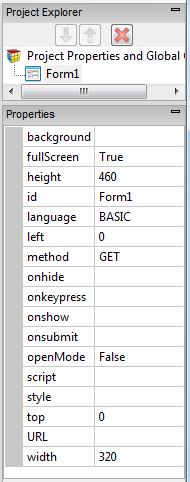
| background | Specify the background you want. It can be the usual colors , or a fancy gradient:
|
| fullscreen | True/False. Should the form fill the entire screen? |
| height | The height of the form in pixels. Default is 460. |
| left | The left position of the form. Use this for forms that are not full screen. |
| fullscreen | The form will automatically be the same size as the device screen. The Design Screen will still use height and width. |
| language | The programming language used in the code for the form. Can be BASIC or JavaScript. |
| method | Get or Post. The method that the http form is sent by. |
| openMode | Should the form be open at startup? Use this for forms which are to remain open. There is no need to set this for the first form of the project: that is set in Project Properties. |
| script | Opens the Code Window for the form. |
| style | The CSS style for the form. |
| Url | The URL to be called when the form is submitted using the submit() function. |
| width | The width of the form in pixels. Default is 320. Percents can be set at runtime. |
| reset() | Clear all fields on the form. Runtime only. |
| submit() | Submit the data on the form to the specified URL. Runtime only. See Location as well. |