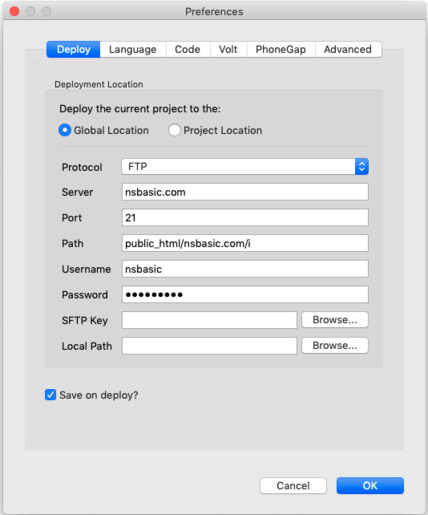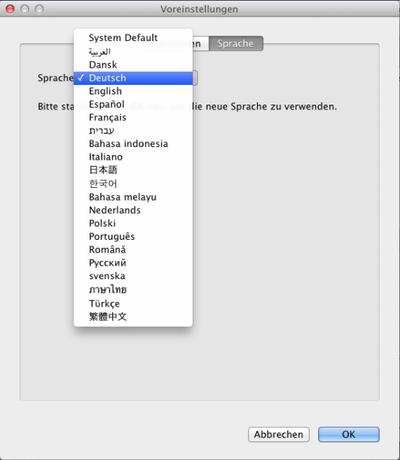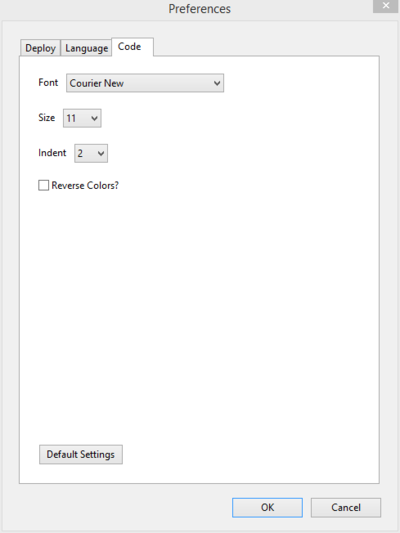Preferences: Difference between revisions
| Line 14: | Line 14: | ||
* Deploy to App Studio test server: This is the default and will work without any extra setup. It is intended for testing only: do not rely on your app being available there forever. No PHP. This is the only option during the Demo. | * Deploy to App Studio test server: This is the default and will work without any extra setup. It is intended for testing only: do not rely on your app being available there forever. No PHP. This is the only option during the Demo. | ||
* Deploy to server listed below: This is the most powerful and permanent solution. It involves getting a website of your own with the appropriate settings. Pay special attention to [[Distributing_your_App|Tech Note 05]]: there are some specific things that need to be set up on the server for it to work properly. | * Deploy to server listed below: This is the most powerful and permanent solution. It involves getting a website of your own with the appropriate settings. Pay special attention to [[Distributing_your_App|Tech Note 05]]: there are some specific things that need to be set up on the server for it to work properly. | ||
* Deploy to a local or Dropbox public server: Apps deploy and run well using your DropBox Public folder. Just give people the public link to the index.html file for your app, or you can set up a local server on your own system. This is good for testing, but not usually very good for outside users who want to run your app | * Deploy to a local or Dropbox public server: Apps deploy and run well using your DropBox Public folder. Just give people the public link to the index.html file for your app, or you can set up a local server on your own system. This is good for testing, but not usually very good for outside users who want to run your app. | ||
|- | |- | ||
| Protocol || Does your site use SFTP or FTP for file transfers. SFTP is faster and more secure. | | Protocol || Does your site use SFTP or FTP for file transfers. SFTP is faster and more secure. | ||
Revision as of 14:07, 9 November 2014
This screen lets you configure your deploy options and change the language the IDE uses.
Deploy Options Tab
The information on this screen is used to deploy your app to a server, other than the App Studio test server (nsbapp.com). For more information on deploying, see Testing and Deploying and Tech Note 05, “Distributing your App”.
| Deploy the current project to the |
|
| Deployment Location |
|
| Protocol | Does your site use SFTP or FTP for file transfers. SFTP is faster and more secure. |
| Server | The name of the server. For example, nsbasic.com. Do not put http:// as part of the path. |
| Port | The port the server uses for file transfers. The default is usually correct. |
| Path | The directory to install to on the server. This can be blank. If the directory does not exist, it is created. |
| Username | The user name used to ftp into your site. |
| Password | The password used to ftp into your site. |
| Local Path | The path on your local system to depoy to. |
| PhoneGap AuthToken | The AuthToken from your PhoneGap Build account. |
Languages Tab
On startup, the IDE looks at the system default language, then loads the appropriate language table.
Languages which are fully translated include Arabic, Chinese, French, German, Indonesian, Italian, Japanese, Korean, Polish, Russian, Spanish and Thai.
Languages that are partially complete include Danish, Dutch, Hebrew, Malay, Portuguese, Romanian and Swedish.
The translations are being done by over 50 hard working volunteers. If you want to help or add another language, contact us at support@nsbasic.com.
If you prefer to work in a language other that the system default, it is easy to change. Go to into Preferences and choose the Language tab. Select the new language and restart the IDE
Code Tab
The Code Preferences let you select the font name, size and the number of spaces for a tab in the Code Window.
Next: Build Native App